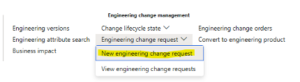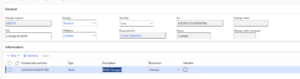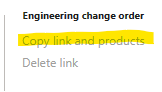Revise a BOM in Engineering Change Management with Microsoft Dynamics 365 Supply Chain Management
Posted on: March 13, 2024 | By: Fred Liu | Microsoft Dynamics AX/365, Microsoft Dynamics Manufacturing
In this blog, we will be covering how users in Microsoft Dynamics 365 can make changes to their bill of materials (BOM) using Engineer Change Management. This will entail creating a Change Request becoming a Change Order, with the proper approvals. D365 makes it super user friendly to make changes to all aspects of an engineering product, but today we will be focusing on making updates to a bill of materials.
Preliminary Steps
Ensure that all setup and configurations have been completed in the system you are using. A good starting point for this would be reading another Logan blog Understand Engineering Change Management. With that being said, let’s begin. Make sure the product you are using is an Engineering product. If you need to convert an item, here is a quick tutorial.
Converting an Item to an Engineering Product
- Open your item: Navigate to your item list.
- Access the Engineer Ribbon: Find and select “Convert to Engineering Product.”
- Complete the wizard: Follow the prompts to convert your item, ensuring it’s now classified as an Engineering product.
Now that there is an engineering product generated, there are multiple ways to access a Change Request. For this blog, access the CR from the Released Products module, selecting Engineering Change Request, under the Engineer Ribbon. Upon clicking, select New Change Request
Generating a CR from this screen automatically includes the product into the CR. This saves time, and any potential human error. Populate the fields shown below. The Information fasttab serves as a hub for an attachment or note for Internal or External business. As seen below, the memo for the CR is a change to the BOM.
Approval Process for Bill of Materials
Approval might differ across environments:
- Some require submitting a workflow for administrative/user approval.
- Others might allow direct approval without a workflow.
After approval: Select “Copy Link and Product”: This action generates a Change Order from your request.
Updating the Bill of Materials
- Access Product Details: Look for the Bill of Materials Fasttab.
- Select “Lines”: This opens a form where you can make the necessary changes to the BOM, which will mark the modified line with a “Changed” status.
After entering changes to the BOM, follow the steps of completing a Change Order, by Approving, Processing, and Completing the Change status of the order. Now, users will have a newly updated BOM to their Engineering Product by using Engineer Change Management. ECM offers a new, unique way to make changes and track those changes that D365 did not have before. Engineering Change Management in Dynamics 365 introduces a streamlined, efficient way to manage changes and maintain accurate documentation. By following the steps outlined above, users can ensure their BOM is always up-to-date, enhancing product management and traceability.
Related Posts
-
Automatic Prepayments to Vendors with Microsoft Dynamics 365 Finance
Posted on: April 24, 2024
In the modern business landscape, managing financial transactions efficiently and accurately is extremely important. Microsoft Dynamics 365 Finance offers an...
-
Enhancing Expense Management with Microsoft Dynamics 365 Finance: An Overview Guide
Posted on: April 22, 2024
Managing expenses efficiently in a dynamic business environment is important for maintaining budget control and ensuring financial compliance. Microsoft Dynamics...