If you are interested in learning more engineering change management using Microsoft Dynamics 365 for Supply Chain Management, contact us here to find out how we can help you grow your business. You can also email us at info@loganconsulting.com or call (312) 345-8817.
Understand how to use engineering change management in Dynamics 365 Supply Chain Management
Posted on: August 17, 2022 | By: Guy Logan | Microsoft Dynamics AX/365, Microsoft Dynamics Manufacturing
Engineering change management is a systematic process of creating, reviewing, and approving engineering changes to a system. The primary goals of an engineering change management process are to ensure minimal disruption to products, quality improvements, reduction in waste, and cost-effective implementation.
Today’s manufacturers require strong product data management, version control, and engineering change management to succeed in a world of constantly shrinking product lifecycles, increased quality and reliability requirements, and an increased focus on product safety. Engineering change management brings structure and discipline to the product data management process, and enables products to be defined, released, and revised in a controlled manner that is supported by workflows. Through product versions and engineering change management, you can document, assess the impact of, and apply engineering changes throughout the whole lifecycle of a product.
Continue reading this blog to learn about how to use the engineering change management feature Microsoft Dynamics 365 Supply Chain Management.
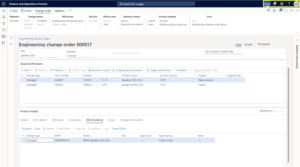
Engineering change management helps you plan and manage product versioning, and manage product lifecycles and engineering changes. Here is a list of its main features:
- Product versioning
- Enhanced product release functionality that lets you maintain product master data in one legal entity (the engineering company) and publish the fully configured released product to other legal entities
- Rules for validating that required information is entered before a product version is activated (readiness checks)
- Improved product lifecycle management through fine-grained control over when a released product can be used in specific business processes
- Engineering change requests that are supported by workflows
- Engineering change orders that are supported by workflows
Turn on the engineering change management features for your system
Before you can use engineering change management, you must enable both the Engineering Change Management feature and its configuration key. If you also want to track the version dimension of products in transactions (optional), you must also enable both the Product version dimension feature and its configuration key. After those prerequisites are set up as required, you will be able to turn on additional optional features for engineering change management.
Turn the basic engineering change management features on or off
To turn the basic engineering change management features on or off, follow these steps. As of Supply Chain Management version 10.0.25, the Engineering Change Management feature is turned on by default.
- Go to the Feature management workspace.
- Check for updates.
- Turn the feature named Engineering Change Management on or off, as needed.
- If you want to track the version dimension of products in transactions (optional), turn on the feature that is named Product dimension version.
Turn the required configuration keys on or off
Next, turn on the configuration keys by following these steps. These are not turned on by default.
- Put your system into maintenance mode.
- Go to System administration > Setup > License configuration.
- Expand the Trade node.
- Enable or disable the configuration key for the main feature using the Engineering Change Management checkbox.
- Expand the Engineering Change Management node, and select or clear the following checkboxes as required (depending on the features that you want to use):
- Attribute search – Select this checkbox to enable the attribute search feature. We recommend enabling this feature, but you can clear this checkbox if you won’t use it.
- Change management for process manufacturing – Select this checkbox if you want to use Engineering change management features to manage changes in formulas for process manufacturing. If you don’t have to manage formulas, you can clear this checkbox.
- If you also want to use the version dimension, then select the Product dimension – Version checkbox. (This checkbox is further down the list, not nested under the Engineering Change Management node.) You can clear this check box if you don’t need this feature.
- Turn off maintenance mode.
- The database must be synchronized to ensure that the configuration keys are properly updated to reflect your changes. Do one of the following steps, depending on which type of environment you are working on:
- For Tier 1 (development) environments: Open your project in Microsoft Visual Studio and then select Dynamics 365 > Synchronize database > Synchronize.
- For Tier 2 (and higher) environments: The database syncs automatically after you put the environment in and out of maintenance mode, so you can skip this step.
