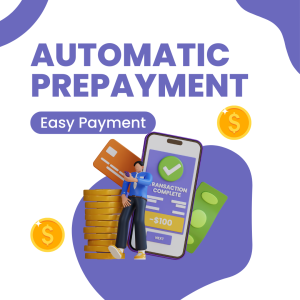In the modern business landscape, managing financial transactions efficiently and accurately is extremely important. Microsoft Dynamics 365 Finance offers an innovative solution to financial management: automatic prepayments to vendor invoices. This feature simplifies the payment process by automatically handling advance payments made to vendors, reducing the need for manual oversight and improving cash flow management.
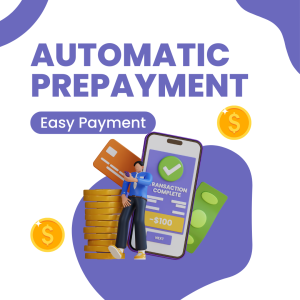
What Are Prepayments?
Prepayments are advance payments made to a vendor, usually tied to specific purchase orders within a purchase agreement. Traditionally, applying these prepayments to invoices required manual effort once the vendor’s invoice was received. However, new technological advancements now allow for this process to be automated.
Automated Prepayment Application: How It Works
When a vendor invoice enters the system, it automatically checks if there are any prepayments associated with the purchase order numbers on the invoice. If prepayments are available, the system automatically applies them to the invoice, simplifying the reconciliation process. This automation ensures that prepayment lines are not mistakenly considered during the invoice matching process, further streamlining operations.
Different Scenarios for Prepayment Application
The application of prepayments can vary depending on how invoices and purchase orders are arranged:
- One Invoice per Purchase Order: Automatically applies the prepayment to the invoice associated with the purchase order.
- One Invoice for Multiple Purchase Orders: Aggregates and applies prepayments from all associated purchase orders to the single invoice.
- Multiple Invoices per Purchase Order: Applies the prepayment to the first invoice received. If the prepayment is larger than the invoice total, the application stops and requires manual adjustment.
- Multiple Invoices for Multiple Purchase Orders: Prepayments are first applied to the most relevant invoice. If there’s a leftover amount, it can be applied to subsequent invoices as needed.
What Happens When Automatic Application Fails?
If a prepayment fails to apply automatically:
- With Block Setting Enabled: An error is recorded, and the invoice is held pending until the prepayment is manually applied.
- With Block Setting Disabled: The system moves past the error, allowing for the prepayment to be applied manually later without stopping other processes.
Manually Applying Prepayments
If automatic application fails, you can manually apply prepayments by:
- Going to the pending vendor invoice.
- Setting the invoice to manual processing, applying the prepayment, and then resetting it to automatic to resume normal processing.
To bypass a prepayment entirely:
- Temporarily set the invoice to manual processing.
- If prompted about an existing prepayment, choose to ignore it.
- This action is noted, and the invoice won’t be blocked in future automated processes.
The automatic application of prepayments to vendor invoices is a powerful tool that simplifies financial management. By reducing manual tasks, it not only saves time but also enhances the accuracy and efficiency of financial operations. This allows businesses to focus more on strategic goals and less on routine processes, fostering smoother financial workflows.