Dynamics GP – Dunning Letter
Posted on: January 29, 2018 | By: Jim Bertler | Microsoft Dynamics GP
Authored by: Brent Stabiner
The Letter Writing Assistant in GP is an excellent tool that isn’t utilized nearly as much as it should be. It helps users produce individual and/or mass mailings to vendors, customers, and employees by using mail-merge, a Microsoft Word feature. This article will show you how to send a Dunning Letter to customers with past due balances.
A Dunning Letter is simply a notification sent to a customer stating that the customer is overdue in paying an account receivable. Microsoft GP gives users the ability to send first, second, and final notices to 1 or several of your customers.
To accomplish this:
-
Open the Letter Writing Assistant (Reports – Letter Writing Assistant)
-
Click next.
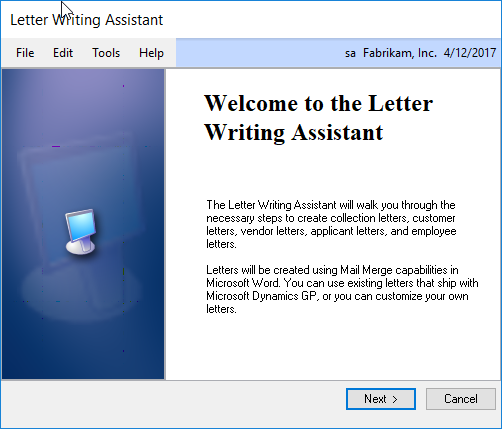
3. Make sure prepare the letters using an existing letter is selected and click next.
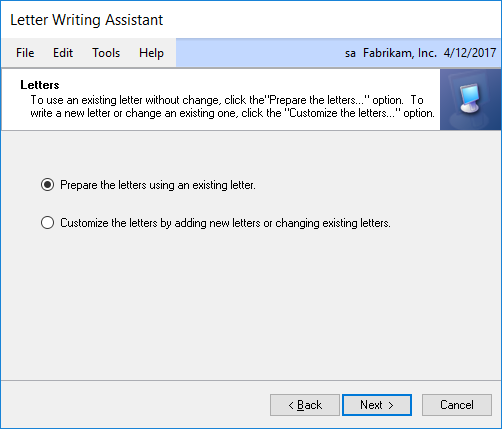
4. Here is where users can choose the type of letter to produce. Collection is the category that will contain the Dunning Letter. Additionally, users can send various types of letters to customers, vendors, employees, and applicants.
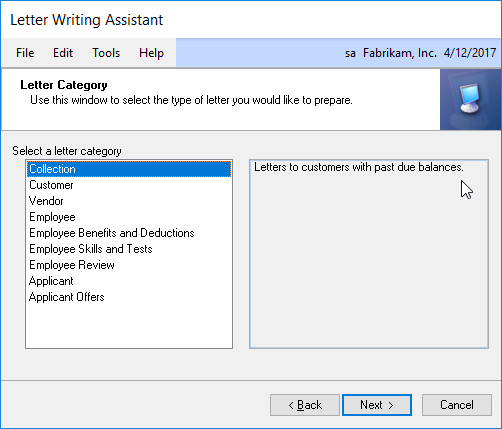
5. After clicking next, prepare the details of the Dunning Letter. First, choose the customer or customers to send it too. A user can select all customers or multiple customers in a range of customer IDs or names or in a SmartList. Next, select which balance buckets to include in the letter. Click next.
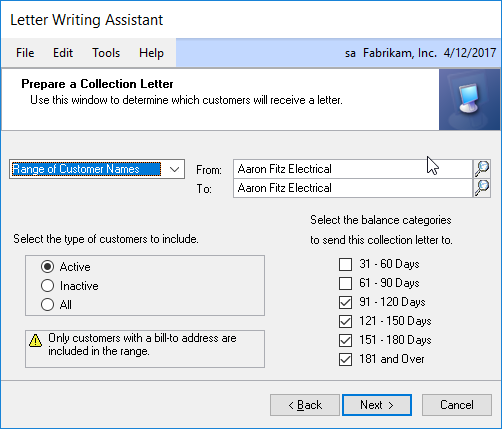
6. Then, choose whether it is a first, second, or final notice. The language will get more firm and direct from first to final.
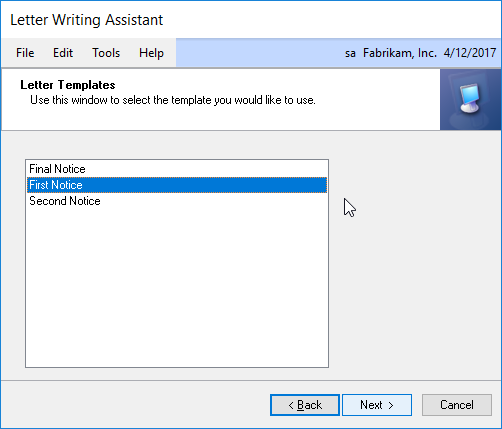
7. Confirm everything is correct and hit next. Lastly, include the information you want to include in the signature at the bottom. When you are done, click finish and the letter will be created in Word.
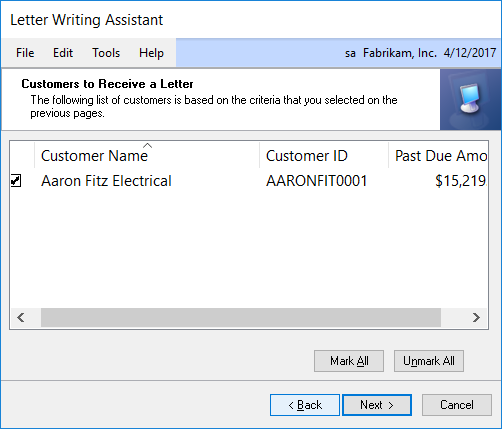
While GP provides excellent templates, users also can edit them. Navigate back to Letter Writing Assistant, and users can choose to customize the letter either by adding a new one or changing an existing one.

For further insight on Microsoft Dynamics GP installation and implementation, contact Logan Consulting, your Microsoft Dynamics GP Partner of Chicago.
