Update Connection Views in Microsoft Dynamics 365 for Sales
Posted on: April 17, 2017 | By: Jim Bertler | Microsoft Dynamics CRM
Microsoft Dynamics 365 for Sales helps customers keep track of deals through the use of Opportunities. The opportunity object has great built in functionality to keep track of all the necessary information and data to keep track of the progress, status, and customer communications for winning new and existing business. One very useful tip that is often never used within Dynamics, is to use Connections within Opportunities to keep track of who is related to the opportunity. Out-of-the-box there is a built in sub-grid within opportunities called Stakeholders. In our experience this is underutilized, but can provide great value if used the correct way. With the Stakeholders sub-grid, you not only have the ability to add people connected to the account, but also anyone related to the opportunity in general. This can include vendors, consultants, lawyers, accountants, and anyone else who has a vested interest in this opportunity.
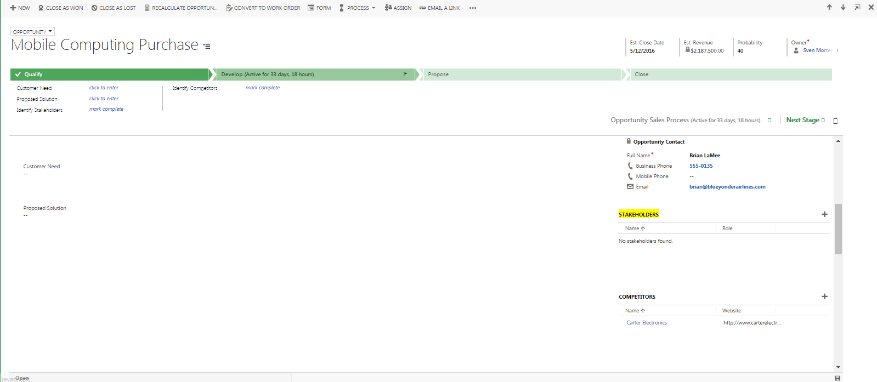
The problem with this stakeholders sub-grid though is that the only information provided for the contact is the name and role of the stakeholder. To get any information about the contact you need to click on the name within the sub-grid and navigate to their page to see information like email and phone numbers. This is not ideal because it involves increased time, but also creates bad habits. If the user navigates away from the opportunity page they may be tempted to add notes about the opportunity outside of the page, for example on the contact’s page. If the user adds information about a phone call on a contact’s account, this will not flow to the opportunity and can get lost.
There is a fairly simple way around this issue though, and that is to customize the sub-grid view on the opportunity to include the necessary contact information to actually ‘contact’ the customer. In the blog information below, I will provide the necessary steps for updating the view and being able to see the contact phone number and email directly from the opportunity.
The first thing to do is open the opportunity form to check the settings. Double click the Stakeholders sub-grid to check the current view. This stakeholders sub-grid is already set to the connections object, but is called stakeholders because as you can see it is set to the ‘All Stakeholders’ view. The important thing to note is that this view cannot be updated or modified. What you will need to do is switch this view to the Active Connections view and modify this view.

To modify the view open the default solution through Settings – Customization – Customize the System. Open the Connections entity and click views to bring up the list of system views for connections. Then click Active Connections to open the view. Click ‘Add Columns’ to add the information to the view that you would like to see within the opportunity.
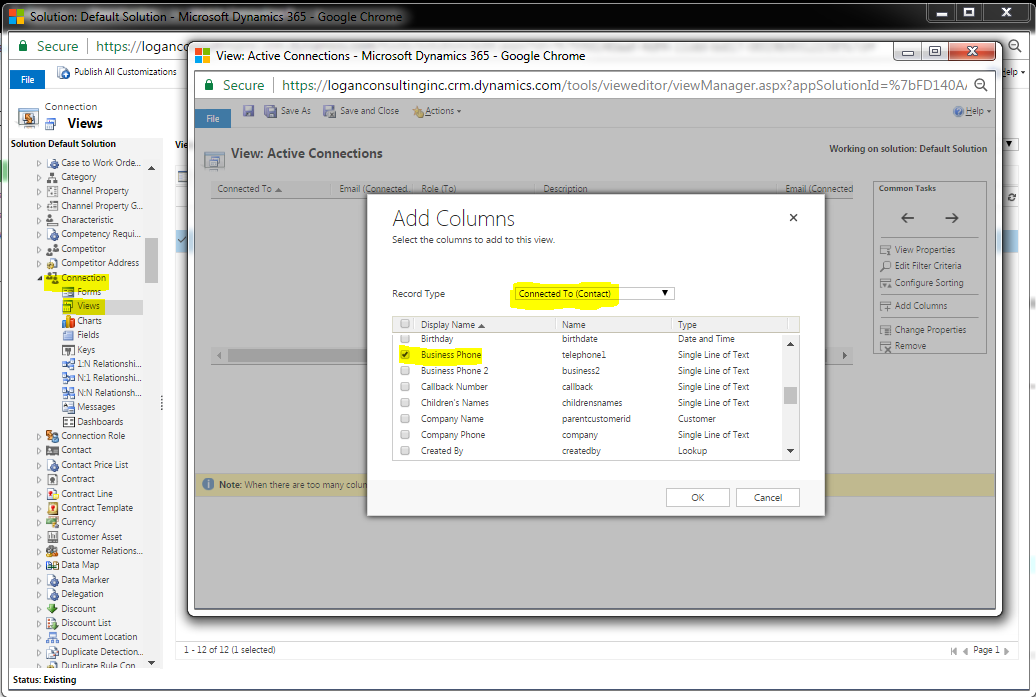
Under the Record Type dropdown, scroll down to ‘Connect To (Contact)’. This is how you connect to the contact entity where you can get the email and phone number to display within the sub-grid. From here check any contact information you want on the Active Connections view. For this blog, I will select Business Phone and Email. Click ok, then Save and Close. Then Publish All Customizations to apply your changes. You will then see the business phone and email for the opportunity contacts and stakeholders within the sub-grid and can make your calls and emails without leaving the page.
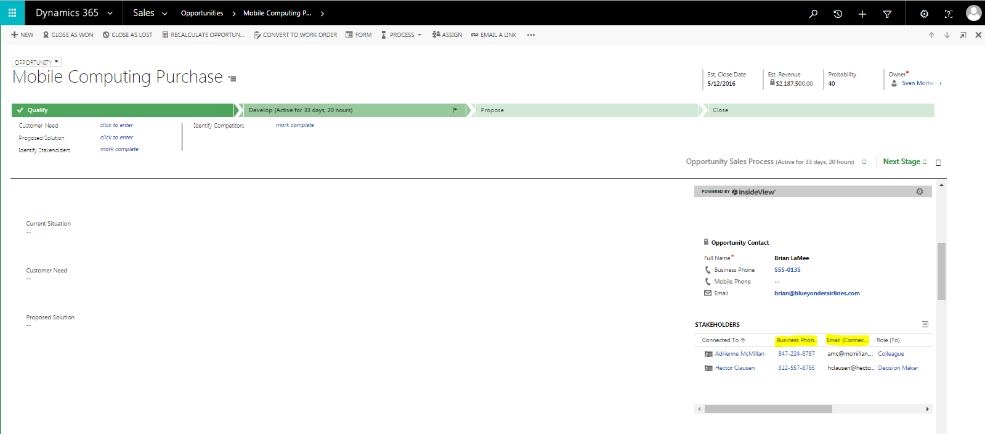
If you think that a Dynamics CRM system is the next best step for your business, contact Logan Consulting, your Microsoft Dynamics CRM partner of Chicago.
