If you are interested in learning more about configuring cost control workspaces in Microsoft Dynamics 365 for Supply Chain Management and Finance, contact us here to find out how we can help you grow your business. You can also email us at info@loganconsulting.com or call (312) 345-8817.
How to Configure the Cost Control Workspace for Dynamics 365 Finance
Posted on: March 16, 2022 | By: Guy Logan | Microsoft Dynamics AX/365, Microsoft Dynamics Manufacturing
When you are setting up items there could be multiple people involved in the configuration of the data. Usually at least one for the supply chain management side and one for the finance side. The Cost control workspace in Dynamics 365 is a central point where managers who are responsible for controlling a cost object or a set of cost objects within a dimension or across dimensions (for example, cost centers and product groups) can access reports. The reports in the workspace are fully managed by cost accountants so that the layout and data that are used for reporting can be consistent across the whole organization. If you are confused about how to configure the Cost control workspace in Dynamics 365 for Finance this blog will explain exactly how to do it!
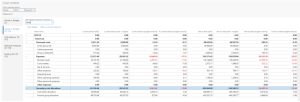
Cost control workspace configuration
Cost accountants can define as many report configurations as they require for the desired data composition or layout. A report configuration consists of six sections, each of which contributes to either the selection of the targeted data composition or the layout.
To configure a cost control workspace, click Cost accounting > Setup > Cost control workspace configuration.
General
On the General FastTab, you can create a unique report layout. The name of the report will be a unique identifier that users will be able to recognize in the Cost control workspace. You can also specify whether the report should be shared or kept internal for cost accountants.
Below we will show how to fill out the fields:
Under “Name“, enter a unique name for the layout.
Under “Description“, enter a detailed description.
Under “Published“, if you set this field to “Yes”, a user who is assigned one of the following roles can see the report in the Cost control workspace:
- Cost accounting manager
- Cost accountant
- Cost accountant clerk
- Cost object controller
If you set this field to “No”, only users who are assigned one of the following roles can see the report in the Cost control workspace:
- Cost accounting manager
- Cost accountant
- Cost accountant clerk
Data filtering
On the Data filtering FastTab, you define the data foundation for the report. Users of this report will see values on the report after source data has been processed.
Below, I will detail a field under the Data filtering FastTab and the description of that field:
- Field: Cost accounting ledger
- Description: The Cost accounting ledger that the report is based on. The value is derived from the Cost control unit field.
- Field: Cost control unit
- Description: The value that you select determines the cost accounting ledger and cost objects that this report will be based on.
- Field: Statistical dimension hierarchy, Cost element dimension hierarchy
- Description: A Cost control workspace configuration record can report either non-monetary or monetary values, but not in the same layout. Select a value in the Cost element dimension hierarchy field to report monetary values. Select a value in the Statistical dimension hierarchy field to report non-monetary values. The dimension hierarchy record that you select determines the structure of the reporting and aggregation levels.
- Field: Cost object dimension hierarchy
- Description: Select the dimension hierarchy of the cost object dimension that suits the purpose of the reporting that you’re defining.
- Field: Budget original version
- Description: Select the budget version ID that acts as the original budget in the context of this report.
- Field: Budget revised version
- Description: Select the budget version ID that acts as the revised budget in the context of this report.
Fiscal periods per column
On the Fiscal periods per column FastTab, the cost accountant decides which fiscal period should be shown in the report layout.
The values in the selected columns will be multiplied by the selected values on the Fiscal periods per column FastTab.
- Field: Current period
- Description: The balance of the current fiscal period is shown.
- Field: Previous period
- Description: The balance of the previous fiscal period is shown. The following formula is used: Current fiscal period – 1
- Field: Year to date
- Description: The for the year to date is shown. The following formula is used:
YearToDate (Current fiscal period)
- Description: The for the year to date is shown. The following formula is used:
- Field: Year to date average
- Description: The average for the year to date is shown. The following formula is used: (YearToDate [Current fiscal period]) ÷ (Count [Current fiscal period])Example:Statistical dimension member: Full time employees
Current date: 3-21-2017
Period: Fiscal period 1, Fiscal period 2, Fiscal period 3
Magnitude: 10, 10, 12
In this case, Year to date average = (10 + 10 + 12) ÷ 3 = 10.67
The Year to date average value can be calculated for cost element dimension members and statistical dimension members.
- Description: The average for the year to date is shown. The following formula is used: (YearToDate [Current fiscal period]) ÷ (Count [Current fiscal period])Example:Statistical dimension member: Full time employees
