Configuring Reports in the Acumatica Mobile App: Print a Purchase Order
Posted on: April 21, 2020 | By: Minela Covic | Acumatica
Acumatica comes with a fully functional mobile app out of the box. Users can use the mobile app to enter sales orders, purchase requisitions, purchase orders, time-cards, and more. In this post, you will learn how to configure viewing and downloading a report from the app.
- Say you want to print purchase orders from your phone the way you can online:


- In the WSDL schema, identify the action that prints the PO:
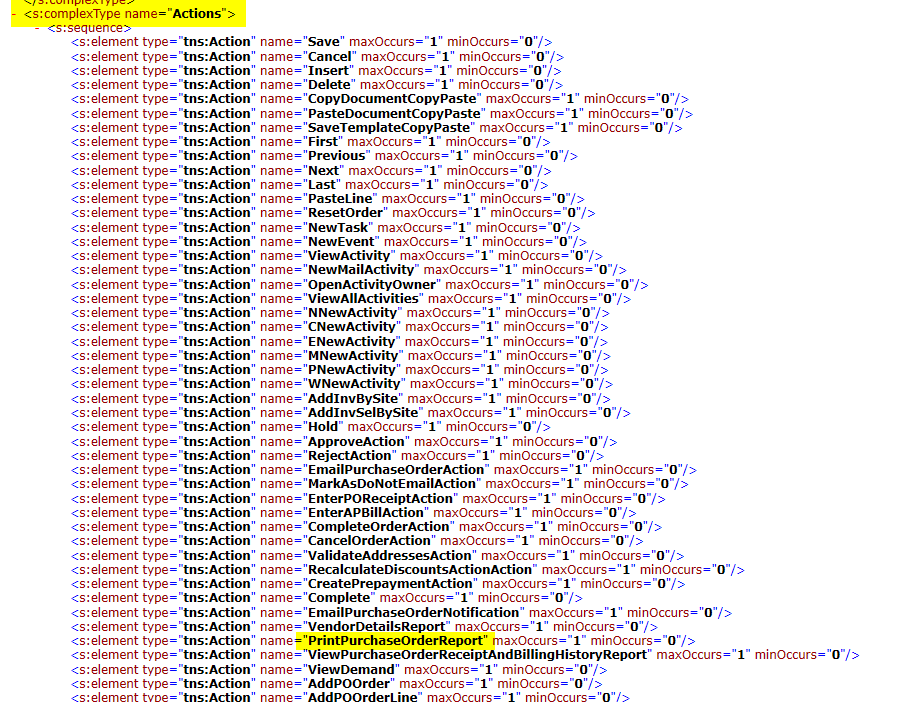
- Create a new customization project and select Customize > Update Existing Screen under Mobile Application. When prompted, select the Purchase Orders screen: PO301000
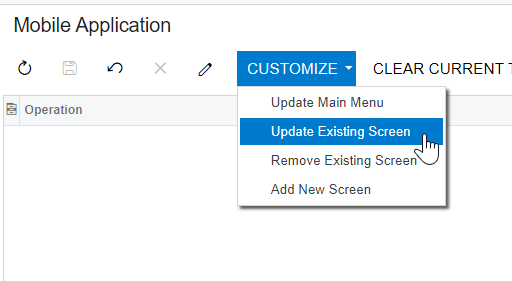
- Add the following code under Commands:
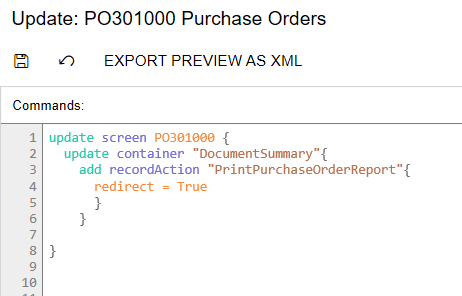
- Next, Add New Screen to add the report form to the mobile app:

6. Then, Update the Main Menu to make the report visible on the main menu:

7. Save your changes and publish your customization.
8. Open the mobile app! You can now print the purchase order form, save it, or send it from your phone:

Please do not hesitate to contact Logan Consulting to discuss your current processes or to explore other ways we may choose to work together.
Logan Consulting is a professional services firm committed to helping businesses improve business processes to get the most from their ERP investments.
Does it make sense to talk with us? Contact us to start a dialog
