Automating Accounts Receivable in QAD 2
Posted on: February 21, 2022 | By: David Kwo | QAD Financials
Does your company currently allocate multiple employees to manually apply cash and ensure that invoices match orders, even when the majority of accounts are matched anyways? Logan Consulting can help companies save time and resources by automating this process so that manual cash application is only needed in the case of discrepancies.
To automate payments, Logan creates an Excel file for clients to paste data into. The file is then uploaded to the QAD system, which processes the data and flags discrepancies that need to be manually addressed. This process can be completed in as little as a day, and allows companies to reallocate employees to other responsibilities.
This blog walks step-by-step through the process of running the Process Incoming Bank Files program in QAD. This blog walks through the Excel file creation and upload. Read this blog to learn how to setup banking in QAD which leads to the automation the cash application process.
Step 1
Run the Process Incoming Bank Files program in QAD
- In QAD go to menu Process Incoming Bank Files
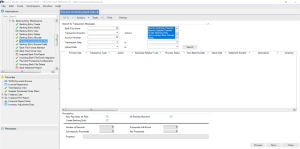
- Go to the magnifying glass in the first field labeled “Bank File Name”
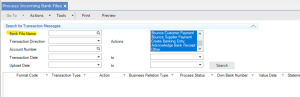
- Search criteria to load the records from the uploaded file. QAD will load all of the records in the blank grid below for processing. Review the grid for record count, invoice numbers, invoice value, payment references, etc.
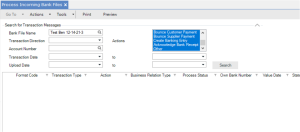
- Ensure that you have checked fields “New Payments as Paid” and “Create Banking Entry”
- Click Process to tell QAD to create financial transactions and to start applying cash
Step 2
To review the results of the Process Incoming Bank File, go to QAD menu Banking Entry Modify
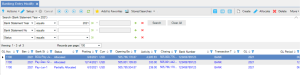
If successful:
- Autocreation in QAD of bank import line for open item
- Autocreation in QAD of Banking Entry and allocation to invoice
If unsuccessful:
- Autocreation in QAD of Unallocated Banking Entry
- Locate missing transactional detail
- Manually allocate cash
Step 3
Double click on your Bank Statement Number to bring up a new menu with the details of the payments that were processed
Next Steps
If you are interested in learning more about automating Accounts Receivable in QAD and/or maximizing the use of your QAD system, contact us here to find out how we can help you grow your business. You can also email us at info@loganconsulting.com or call (312) 345-8810.
