One of the sentiments of the new quarter is the notion of change and improvement. In a lot of companies, fixed assets may be neglected, and their information poorly kept up to date. Also, an audit of your financials, including your fixed assets, may be in your near future! In this blog, we will go through the steps of utilizing the function to split a fixed asset. This tool could become quite useful for you if you are looking to clean up your assets for 2021 and beyond. Please follow the steps below.
Create a New Fixed Asset
- In the navigation pane, go to Modules > Fixed assets > Fixed assets > Fixed assets.
- Select New.
- In the Fixed asset group field, enter or select a value. Note the fixed asset number to use in the split process later.
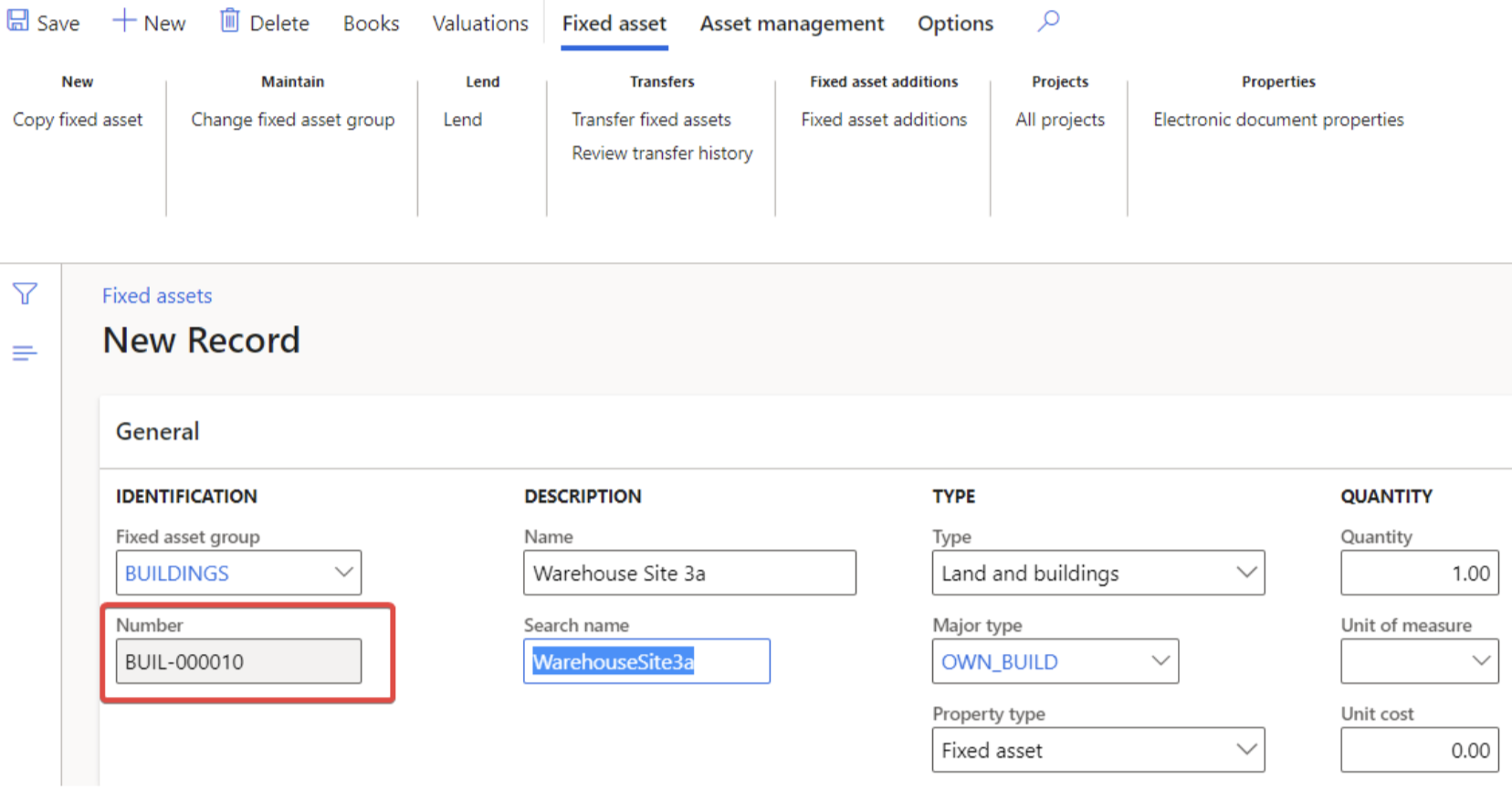
- In the Name field, enter a value.
- Close the form.
Split a Fixed Asset
Before a fully depreciated asset is split, the asset book status should be manually changed from Closed to Open. This step is required because the book status has to be Open if you must post transactions for the asset (for example, for a disposal sale). You must also turn on the Allow multiple transactions within one voucher parameter on the General tab of the General ledger parameters page. After the asset book status is changed and multiple transactions within one voucher have been allowed, complete the following steps to split the asset.
- In the list, find and select the link of the fixed asset to split.
- Select Books. Select the book to split to the new asset.
- Select Functions.
- Select Split fixed asset.

- In the To fixed asset field, enter or select a value.
- In the To book field, select the drop-down button to open the lookup.
- In the Transaction date field, enter a date.
- In the Percent field, enter a number.
- In the Journal name field, enter or select a value.
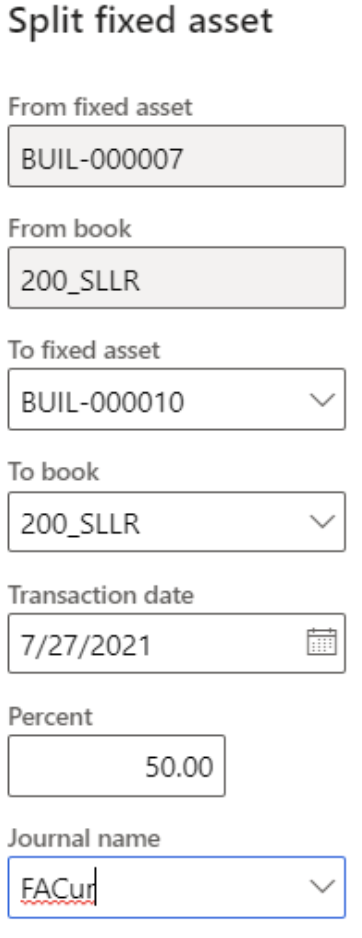
- Select OK.
Post the Journal Transaction
- In the navigation pane, go to Modules > Fixed assets > Journal entries > Fixed assets journal.
- In the list, select the journal created with the split process.
- Select Lines.
- Verify the journal lines created.
- An Acquisition adjustment transaction is created for the original asset to decrease the value by the percentage specified during the split process.
- An Acquisition transaction is created for the new asset for the same amount.
- Select Post.

