How to Set Up Analysis Codes to Leverage QAD’s Best Pricing Functionality
Posted on: October 26, 2021 | By: David Kwo | QAD Financials
Best Pricing Allows You To:
- Create price lists that accommodate a wide range of pricing situations
- Allow the system to determine best prices using flexible analysis codes
Analysis codes allows the user to create groupings based on similar characteristics, such as region, salesperson, or item number.
Advantages:
- Classify customers and products into groups
- Link analysis codes together to form sets
- Categories created by analysis codes impact pricing structure established for customers
- A combination of characteristics can be used to determine discounts and pricing
Setting up Analysis Codes in QAD
Step 1: Define the code in Analysis Code Maintenance. Codes may be created for customers, items, or both. Fill out the following fields as desired:
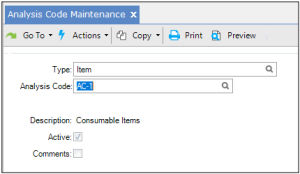
Type. Enter Item or Customer to specify analysis code type for which you want to build analysis code detail records.
Code. An alphanumeric code that will be used to identify a group of customers or items. Provides a means of grouping nodes (customers or items)
Description. Prints on most reports and inquiries, as space permits.
Active. Enter Yes or No to indicate if this is an active analysis code. If an Analysis Code is not active, you will get a warning when you create a price list with this analysis code.
Step 2: Create the conditions for the analysis code in Analysis Code Selection Maintenance.
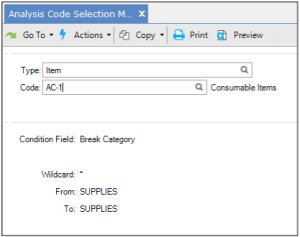
Conditions define which members to include in the group; for example, all customers in North America, all items in product line 1000.
Condition Field. Selections are based on the Condition field which is set to certain field names. Analysis Codes can have several conditions, but you can only establish one at a time. Once the menu is complete, use the same procedure and analysis code, but
- Use another condition and item or customer code to create another type of rule
- The Wildcard, From, and To fields are used to choose records for the analysis code
Note If multiple qualifying conditions are selected, the system uses AND logic to select only those records meeting both conditions
Wildcard. Selects items matching a string of characters and a wildcard character (period or asterisk)
- A period (.) in a given position matches any character for that specific position; for example, 3.00 matches 3100, 3200, 3300
- An asterisk (*) in a given position matches any string of characters for that position. For example, 35* matches 3510, 350, 35950
Once condition is selected, use the Wildcard and the From and To fields to specify the value in the field on the Master File. This allows you to be very specific in establishing your rules.
- To check your selection criteria, use the Analysis Code Selection Inquiry, which displays all the relationships and categories of types and codes you selected
- The rules you define will not take effect until you run the Analysis Code Detail Build
Step 3: Optionally link Analysis Code Link Maintenance to other analysis codes to include the groups that they define. Linking analysis codes joins existing analysis codes together to create larger and more complex analysis code groupings.
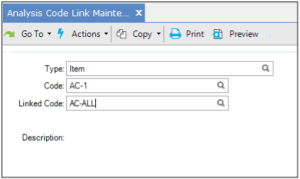
Create analysis code to be linked by entering
Type. Enter Customer or Item
Code. Code you want to link your analysis code to (must be an existing Analysis Code)
Linked Code. Code you want to link your analysis code to (must be an existing Analysis Code)
- Linking a code includes all the nodes attached to the linked code
- Think of this linked code as the child in relationship to the parent code
Description. This description displays in the inquiry screens.
Step 4: Steps 1 through 3 build a linked model of analysis codes. To make this model usable by the system, you need to build a table from this data using Analysis Code Detail Build. You must rebuild this table whenever you make changes Analysis Code Detail Maintenance to the analysis codes, their conditions, or links.
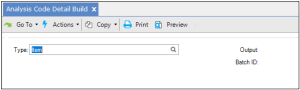
Step 5: Analysis codes are linked to price lists in Price List Maintenance.
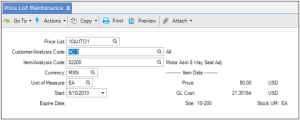
Next Steps
If you are interested in learning more about Best Pricing in QAD and/or maximizing the use of your QAD system, contact us here to find out how we can help you grow your business. You can also email us at info@loganconsulting.com or call (312) 345-8810.
