Switch Business Processes between Leads and Opportunities in Dynamics 365 for Sales
Posted on: July 31, 2017 | By: Jim Bertler | Microsoft Dynamics CRM
Authored by: John Hinchy
With Dynamics 365 for Sales users can now use Business Process Flows on Leads. Business process flows help a user navigate through any process, usually a sales process. Out-of-the-box when you create a new lead there are four stages on a lead on the form. These are Qualify, Develop, Propose, and Close. Within each of these stages there are multiple criteria that needs to be filled out in order to advance to the next stage. These are things such as establishing a purchase timeframe or determining if the lead is an existing contact already.
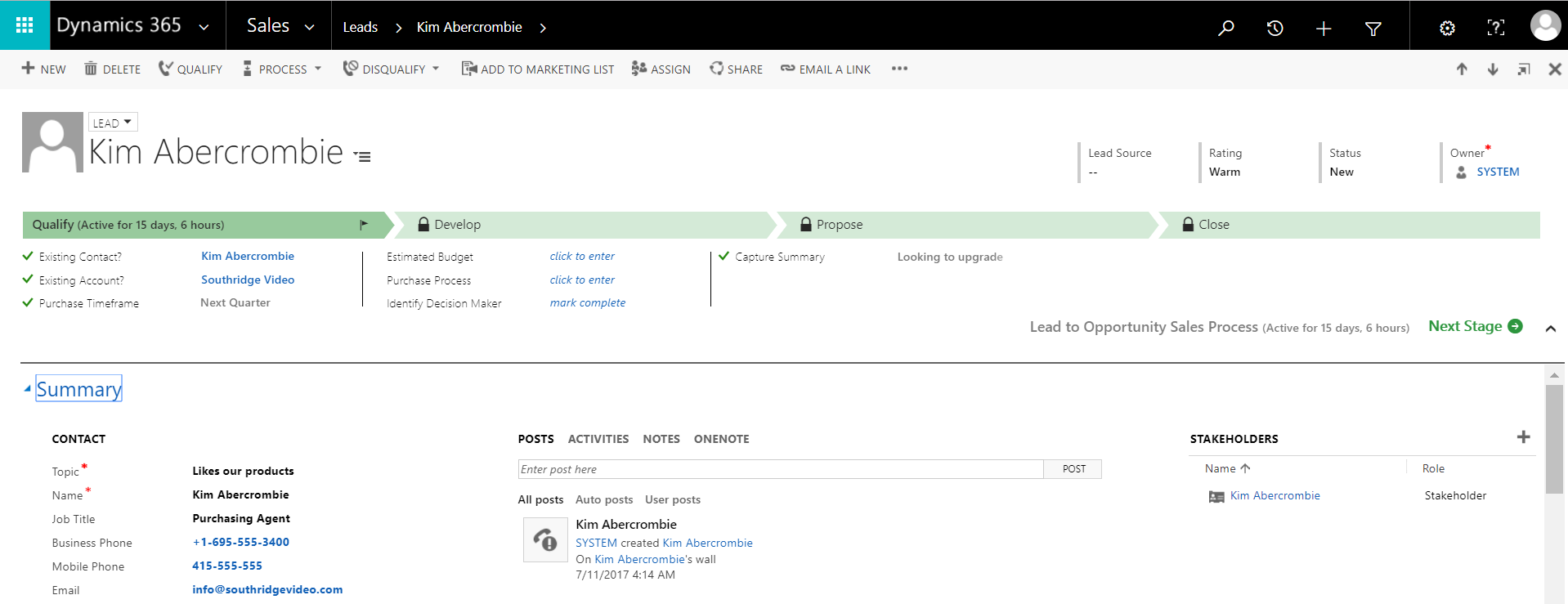
These business process flows are very customizable as well. A dynamics administrator can update the stage names or add additional stages. Also, each the steps within each stage can be made required to force a user to enter certain information before moving on to the next stage. There can also be multiple business process flows created for the different criteria a business may use to make a sale.
The default business flow for new leads is the ‘Lead to Opportunity’ business flow. The way this functions is that when you click the button to ‘Qualify’ a lead, a new opportunity is created. Within the new opportunity is a seamless transition where the business flow stays the same on the opportunity form. The user simply continues with the flow they had been working on inside the lead.
When a new opportunity is not started from a lead though, the business process flow is the ‘Sales Opportunity’ flow. Out-of-the-box this is a very similar flow to the lead flow, but often time a user will want to use a different method or flow when they qualify a lead into an opportunity.
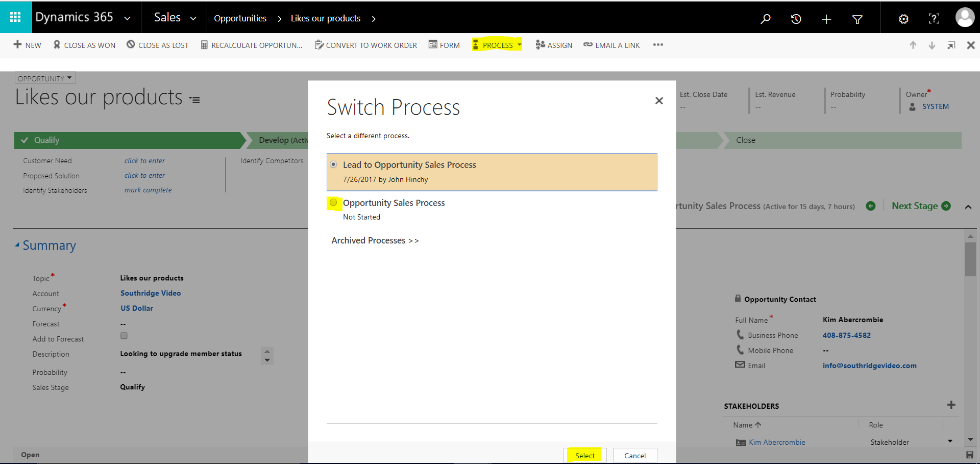
The good news is there is now a button to switch processes back and forth. Within the ribbon there is a button called Process with a dropdown to switch, edit, or abandon a process. To switch your process after qualifying a lead, click on Process in the ribbon, then choose the one you want to use and hit select. In this case, we switch to our Opportunity Sales Process as shown below. This now has our new stages that I have previously customized to show stages such as Relationship Building, Develop Proposal, and Complete Opportunity. I have left the first stage as qualify to match the first stage in leads and some of the information has carried over from the lead qualification.
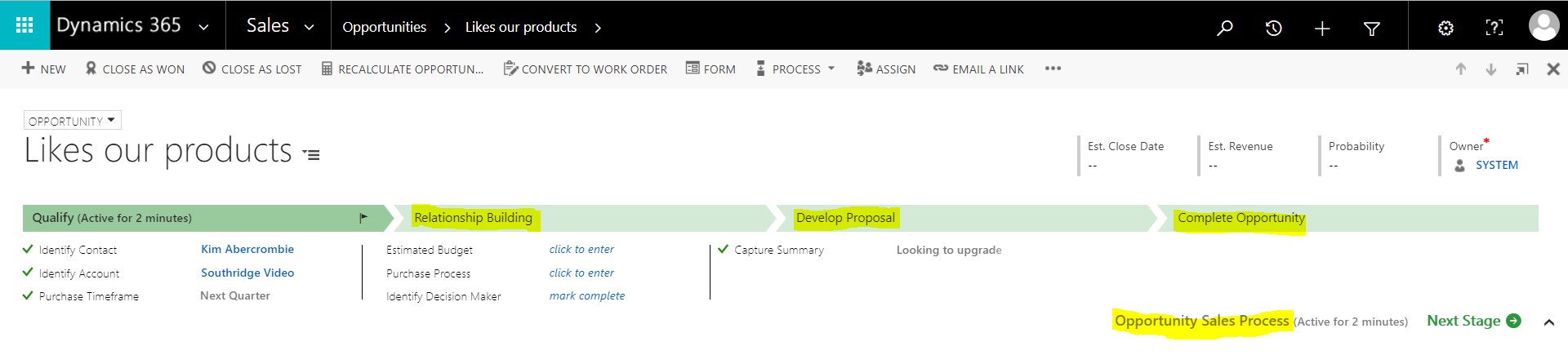
If you think that a Dynamics CRM system is the next best step for your business, contact Logan Consulting, your Microsoft Dynamics CRM partner of Chicago.
