Dynamics AX 2012 Administration Tips and Tricks
Posted on: December 10, 2018 | By: Jarrod Kraemer | Microsoft Dynamics AX/365
By Craig Leska Sr. Technical Consultant
Applying CU 13 updates yields No Internet Connections Available
Recently while trying to apply an update one of our AX 2012 R3 environment, I ran across a “No internet available” when running the AxUpdate installer. The internet connection was most certainly available on this server. I verified this by running a browser and pinging outside sources along with doing an nsLookuop and also reviewing the firewall rules.
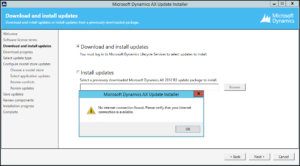
The next stop was to look in LCS, which shows a case submitted but no resolution available, however the remarks were “Updated installer to use TLS 1.2 for HTTP requests.”
After seeing that I had an idea what was happening now, the installer is using .NET 3.5 but that does not support TLS 1.2, the fix is to apply a registry change. I had this same issue with another application.
Editing with the registry needs to be done with caution, if you make a wrong entry the computer will become unusable. Proceed with caution and take an image of the computer so you can revert if necessary.
Navigate to the following keys and add the DWORD value of 1.
[HKEY_LOCAL_MACHINE\SOFTWARE\Microsoft\.NETFramework\v2.0.50727]
“SystemDefaultTlsVersions”=dword:00000001
And
[HKEY_LOCAL_MACHINE\SOFTWARE\Wow6432Node\Microsoft\.NETFramework\v2.0.50727]
“SystemDefaultTlsVersions”=dword:00000001
The entries should look like this when you are done.
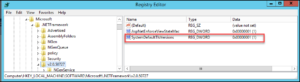
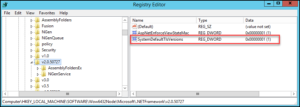
That is all that is needed, a reboot is not necessary for this to take effect.
Run the installer again and you will get the Log in to LCS screen.

If you have any issues applying the fix or any updates please do not hesitate in contacting up, we are here to help you. For additional information please feel free to reach out to us at info@loganconsulting.com or (312) 345-8817.
All the best!
Logan Consulting
www.loganconsulting.com
