If you are interested in learning more about customer returns in Microsoft Dynamics 365 for Finance and Supply Chain Management, contact us here to find out how we can help you grow your business. You can also email us at info@loganconsulting.com or call (312) 345-8817.
Customer Return Overview (Part 2) – Issuing a Credit in Dynamics 365
Posted on: November 28, 2022 | By: Guy Logan | Microsoft Dynamics AX/365
Background
A customer return must always begin with a manually created return order. Unfortunately, D365 does not support creation of a return order directly from the original sales order. In simple terms, this return order is used to handle the physical return of goods. When a user creates a return order, the credit portion of a return, the Returned Sales Order, is created automatically. While the Returned Sales Order is automatically created, it is not easily visible in the system until the material is returned or we decide a credit should be issued without the material being returned.
The Return order is only valuable for a material return. If we are simply issuing a credit for an order, but do not expect to receive the inventory back, a negative sales order can be entered instead of the process described below.
Getting Started
In part 1, we created a return order via Sales and Marketing>All Sales Orders>Return Orders. We pulled in the sales order being returned, registered the material, and assigned a disposition code. Next, we will walk through the credit issuance process.
The disposition code we selected will determine our next steps. If we physically received material (any disposition code other than Credit Only), we must post a packing slip to “receive” the material.
Issuing a Credit for material physically received:
- From the return order, select Post packing slip from the Return order tab. This assumes your return order line has already been registered.

- Click OK to post the packing slip. This will execute the inventory action determined in the registration step.
- Credit – Material will be received into inventory
- Scrap – Material will be scrapped
- Now that the inventory has been returned via the packing slip with a negative quantity, the order is available to credit. The credit process is process via a negative sales order which automatically gets created when return order is opened.
- Navigate to Sales>All sales orders. You should see an order with an Order type = Returned order and a Status = Delivered.
- A credit cannot be issued until the returned sales order is in the Delivered status. This occurs when the packing slip is posted against the return order.
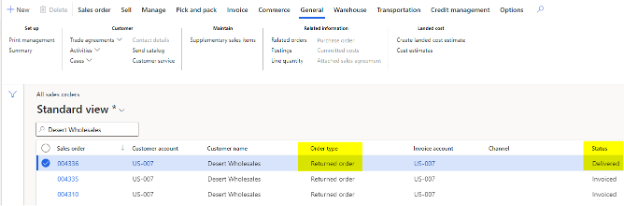
- A credit cannot be issued until the returned sales order is in the Delivered status. This occurs when the packing slip is posted against the return order.
- The credit is based on the amount received via the posted packing slip. All that is left to do is navigate to the Invoice tab and click on Invoice.
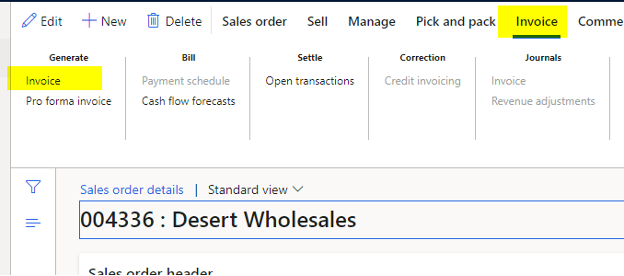
- You can view the net amount of the credit in the Lines tab prior to posting. Click OK to post the credit (simply a negative sales invoice).

- The returned sales order is now marked as Invoiced. View the posted invoice (credit) in the invoice journal.

Issuing a Credit after using the “Credit Only” Disposition:
- As described in part 1, we can bypass the physical return of material by selecting the “Credit Only disposition.
- Actions necessary – Set the ‘Disposition code’ to a code that has an action of ‘Credit only’
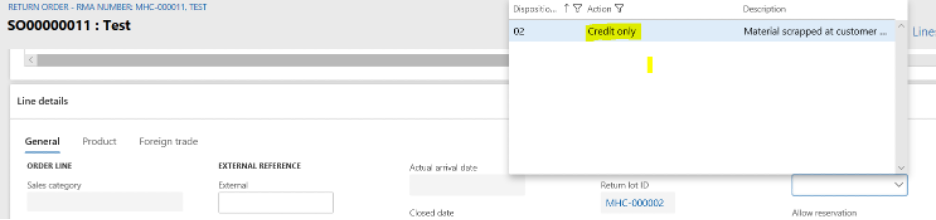
- Actions necessary – Set the ‘Disposition code’ to a code that has an action of ‘Credit only’
- This action sets the return status on the Return Order line to ‘Received’ and the header status to ‘Open’.
- Once the return order is dispositioned as “Credit Only”, we can move on to issuing a credit on the returned sales order. In Sales>All sales orders, find the returned order with a status of “Open Order” and an Order type = “Returned Order”
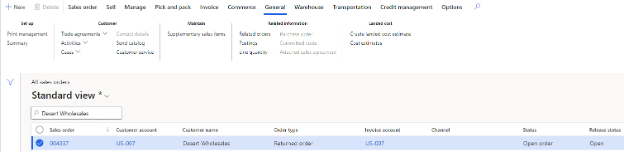
- Click on Invoice>Invoice and change the Quantity selection from Packing Slip (since we don’t have a packing slip posted) to All to define the quantity to issue a credit for.
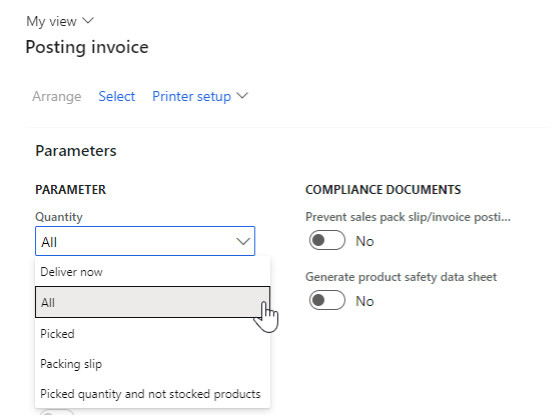
- Review the credit amount in the lines section and click OK to post the credit amount.
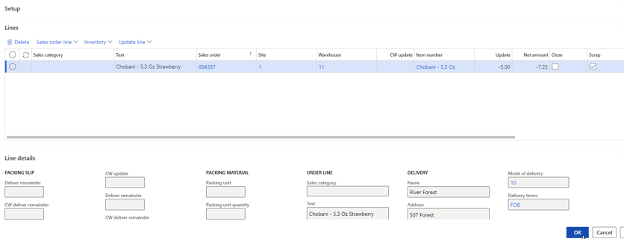
- The returned sales order is now in an Invoiced status. View the posted invoice (credit) in the invoice journal.
Conclusion
In this blog, we covered the credit issuance portion of a sales return order process. We started with posting a packing slip to physically receive the material or assigning a credit only disposition on the return order. Next, we issued a credit (negative sales invoice) from the returned sales order to close out the process. Thanks for reading and have a great day!
