Conditional Decisions in Workflow for Dynamics 365 for Finance and Operations
Posted on: February 18, 2019 | By: Jarrod Kraemer | Microsoft Dynamics AX/365
Authored by: Joncarl Luckett
The old-school, hard copy approval system is on its way out. Having your employees running back-and-forth to get approval for various Purchase Orders, Sales Orders, or Invoices creates a lot of churn and inefficiencies, especially during busy season.
To combat this lack of efficiency, D365 for Finance and Operations has superb functionality that brings an easy-to-use approval workflow that will immediately improve your company’s efficiency. One of the most important aspects of workflows in D365 for Finance and Operations are Conditional Decisions.
A Conditional Decision is the point where the workflow comes to a decision point; True or False. By creating a conditional decision, you are telling the system what criteria to evaluate when deciding which is the next step in the workflow. For example (See Below), the conditional decision is named: 100k Approval. The next field is where the condition is defined.

I selected Purchase orders.Invoice Amount < value 100000 USD.
- Purchase Orders – the table, which the workflow will pull information from.
- Invoice Amount – the field within the specific table, which the workflow will pull information from.
- < – determines how the workflow will evaluate the value that is pulled from the selected field.
- Value/Field – determines whether the workflow is looking for a specific value or an identified field.
- 100000 USD – is the numeric value that the workflow evaluates to determine if the result should be True or False. You are also able to select your currency of choice.
One important thing to note: Depending on what workstream the workflow is for, you will have different criteria options. This means that an AP workflow will have different criteria options than an AR or Invoice workflow.
In short, the workflow will assess if the Value is more than 100,000 USD, by looking at the Invoice Amount in the Purchase Orders Table. If the system deems this condition as False it will move to the next approval level of $250,000.
Here is a business example for utilizing workflows and conditional decisions. Say your company needs maintenance on an asset for $110,000. As this is a large purchase, there needs to approval from higher-ups in the organization. Once the Purchase Order has been created, a user will submit the Purchase Order for approval through the workflow engine.
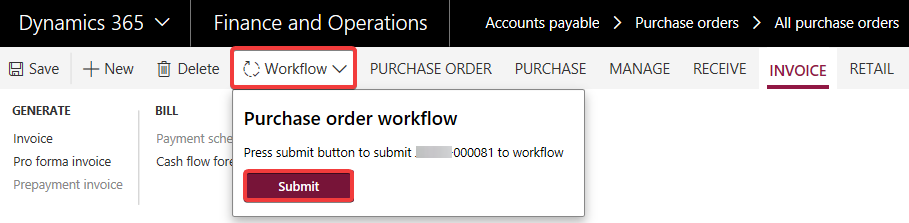
Once the Purchase Order has been submitted, you can view the Workflow History, which will show the process of which the workflow is/going through. Below, we can see that the workflow evaluated the Purchase Order as False because the total invoice amount was over $100,000, but less than $250,000, the next approval level.
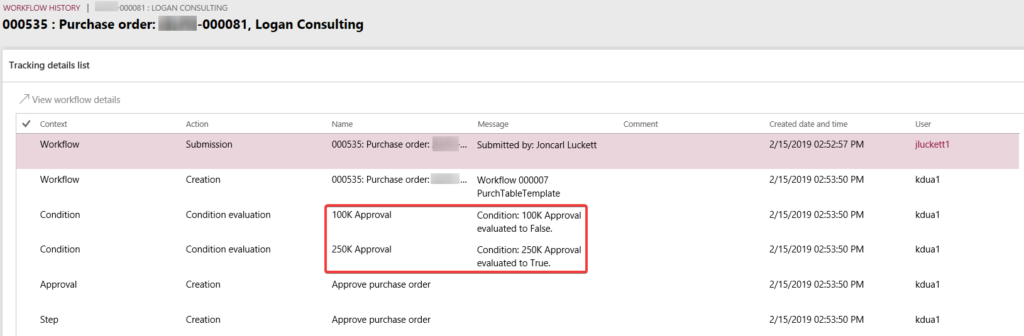
Now that the workflow has been submitted, its up to the designated user to review and approve the workflow. The approver will then select the Purchase Order and click either Approve or Reject in the workflow menu.

Lastly, once the workflow has been approved, you can click workflow and go into the workflow history to see the steps that were taken. You can see this in either the Tracking Details or Tracking Detail List, which gives you a little bit more information. However, in this example, the original approver was out of the office and unable to approve the Purchase Order, therefor it was reassigned to user Joncarl Luckett, and he approved it.

For additional information please feel free to reach out to us at info@loganconsulting.com or (312) 345-8817.
All the best!
Logan Consulting
www.loganconsulting.com
