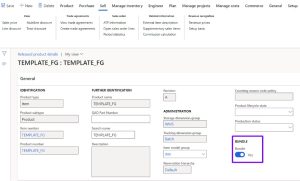Using Revenue Recognition Bundle Functionality to Support Selling Kits in D365 (Part 1 of 2)
Posted on: January 5, 2022 | By: Guy Logan | Microsoft Dynamics AX/365, Microsoft Dynamics Manufacturing
Authored by: Rosey McAdams
This blog is the first part of a two-part series on Kitting. Many companies have a need to explode the bill of material components of an item on a sales order to be picked and shipped as a part of a kit. Kitting typically requires the need to display the top-level item on all customer facing documents at a specified price for that kit, with the ability to pick pack and ship the components without generating a production order, a separate transaction, for that kit item. Typically, meeting kitting requirements would require at least some level of customization, that is until Microsoft released the Revenue Recognition Bundle feature. While kitting may not have been at the forefront of Microsoft’s mind when the Bundle feature was implemented, it certainly is the best standard feature available to support most kitting requirements.
Let’s go over what Bundles in D365 for Finance and Supply Chain management are:
- Bundle items are unique released products that are set up so that they include components. This setup is done by using the bill of materials (BOM) functionality.
- When a bundle item is entered on a sales order, the individual components are used to determine the revenue prices and revenue schedules.
- However, printed documents for the customer, such as the sales order and invoice, reflect the bundle item.
- Bundle item functionality can be used without using any additional revenue recognition functionality.
Bundles work perfectly for kitting for the following reasons:
- Bundle sales order line is exploded to BOM components at time of confirmation
- Bundle parent item line is cancelled
- Components appear as any other open line on the sales order
- Pricing of bundle component items is split proportionally to add up to bundle parent item price (example on next slide): Bundle Price*[(BOM qty * sales price) / sum all (BOM qty * sales price)]/BOM qty
- Pick/pack/ship bundle component items against sales order
- All external/customer documentation (confirmation/packing slip/invoice)display bundle parent item and price
To configure an item as bundle in D365 do the following make sure that an item has a bill of materials defined, the bundle flag turned on, and that each of the BOM components has a base sell price.
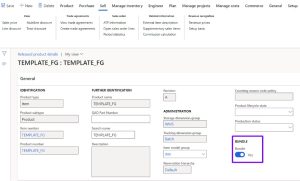
Finally, when creating a sales order for a bundle item, it is critical to confirm the sales order to explode the components. When the sales order is confirmed the quantity for the top-level bundle item will be cancelled, and the component items will now show on the sales order with the appropriate quantities and prices. This allows these components to be released to the warehouse for picking and packing. Here is an example of a sales order with a bundle item before and after confirmation:


Let’s look at the confirmation report that displays the top-level item, since that is what the customer is ordering and paying for:

Next Steps
If you are interested in learning more about bundle functionality and how it can be implemented to meet kitting requirements with D365 as well as maximizing the use of Microsoft Dynamics 365 for Finance and Supply Chain Management contact us here to find out how we can help you grow your business. You can also email us at info@loganconsulting.com or call (312) 345-8817.
Related Posts
-
Posted on: April 24, 2024
In the modern business landscape, managing financial transactions efficiently and accurately is extremely important. Microsoft Dynamics 365 Finance offers an...
Read More ›
-
Posted on: April 22, 2024
Managing expenses efficiently in a dynamic business environment is important for maintaining budget control and ensuring financial compliance. Microsoft Dynamics...
Read More ›