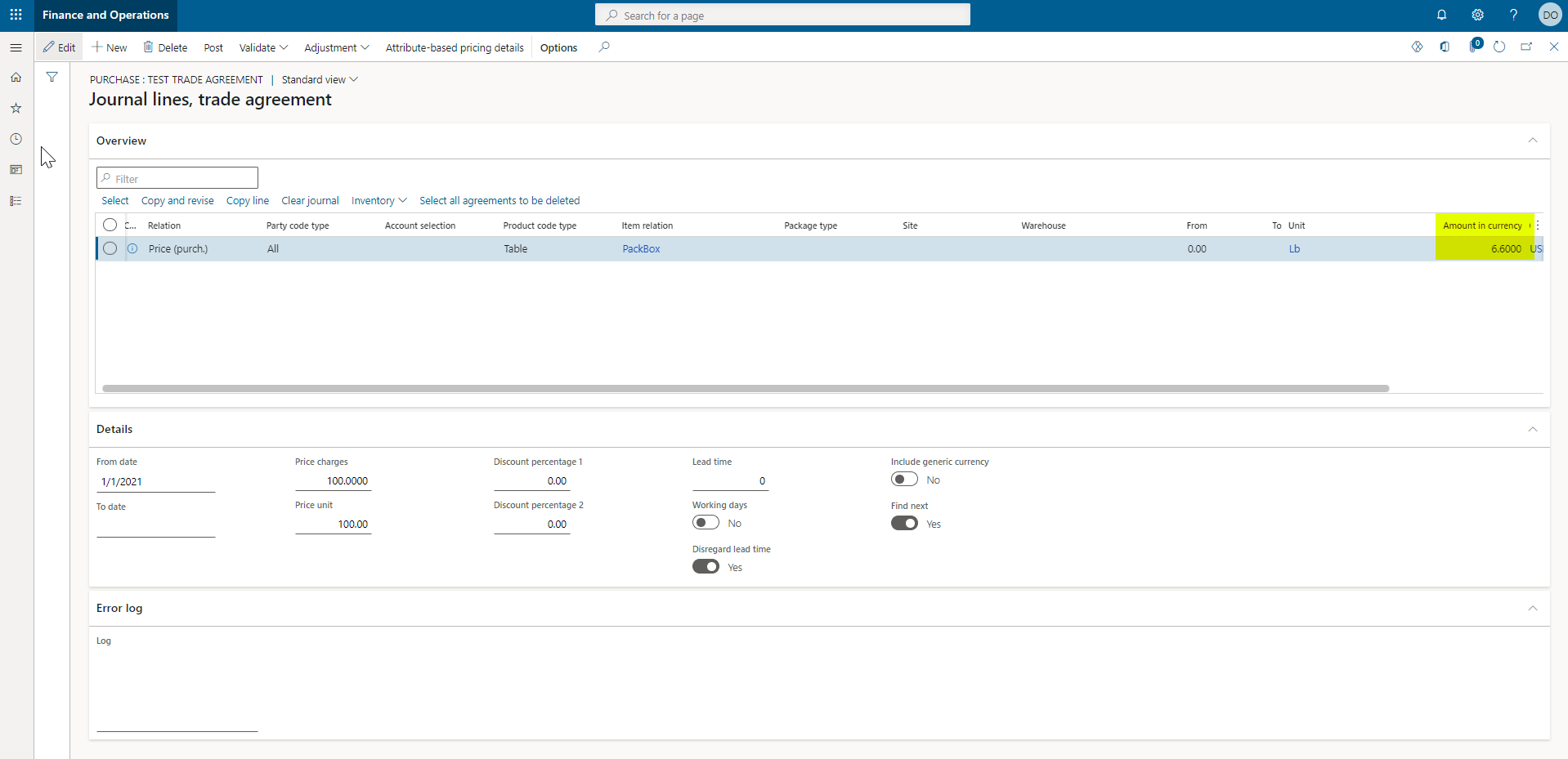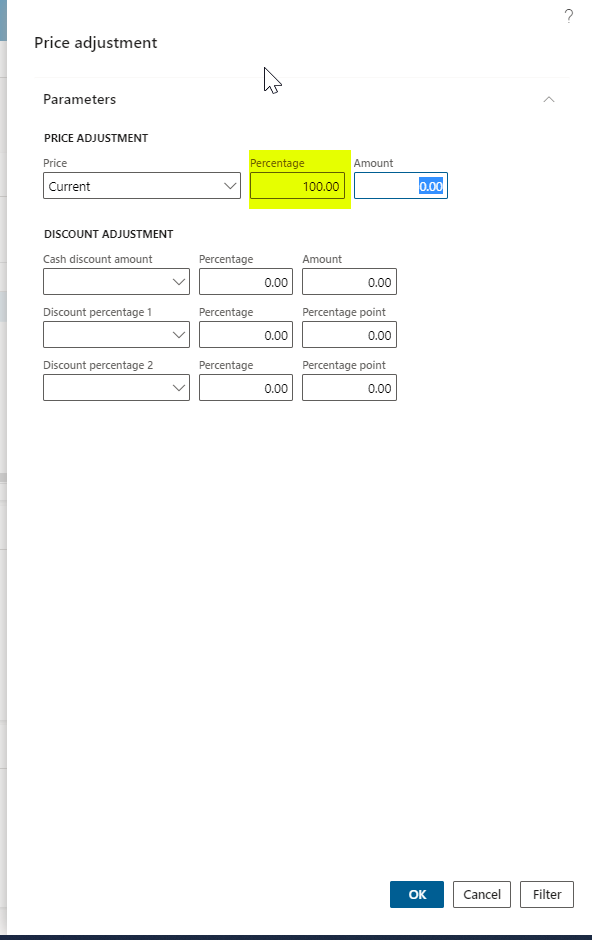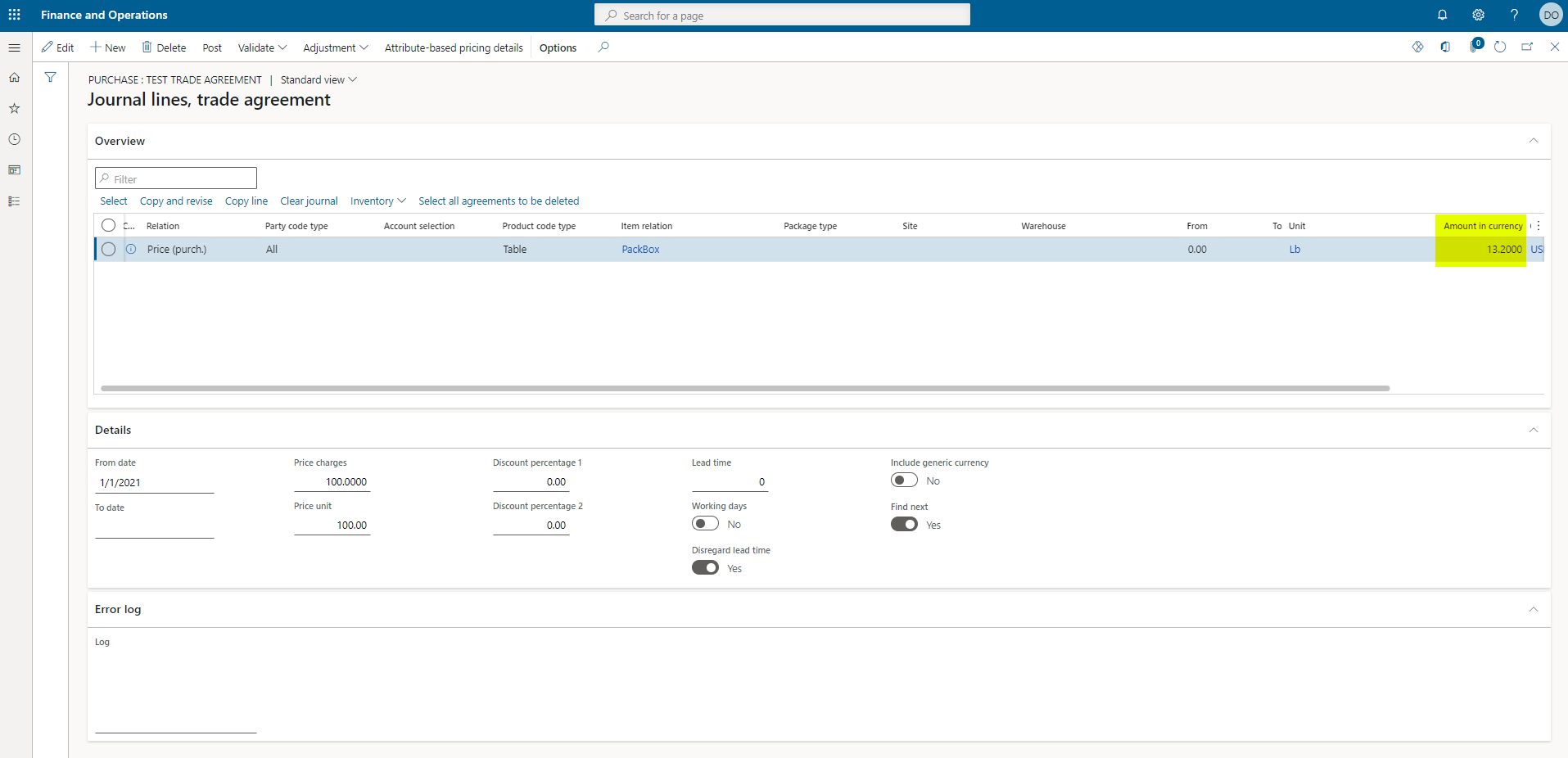Since Q2 has come and gone, it might be time for your company to revisit pricing agreements and update any existing agreements or create new ones in your Dynamics 365 system. Updating mass pricing records is a two-step process and is handled in your Trade agreements form. We will use criteria to pull existing agreements into a pricing journal to update them.
- Navigate to Sales and Marketing > Prices and Discounts > Trade agreement journals.
- Create a new Trade Agreement by clicking the New button.
- Select Journal name.
- Click the Lines tab.
From here you have 2 options,
- add lines manually
- select lines based on the criteria
The next step is where you can save your team and yourself some time. Before manually adding lines, click the Select Button, and the selection criteria box will show up. We can specify prices, discounts, currencies, dates, and we can add an additional filter with Customers, Vendors, and Items.
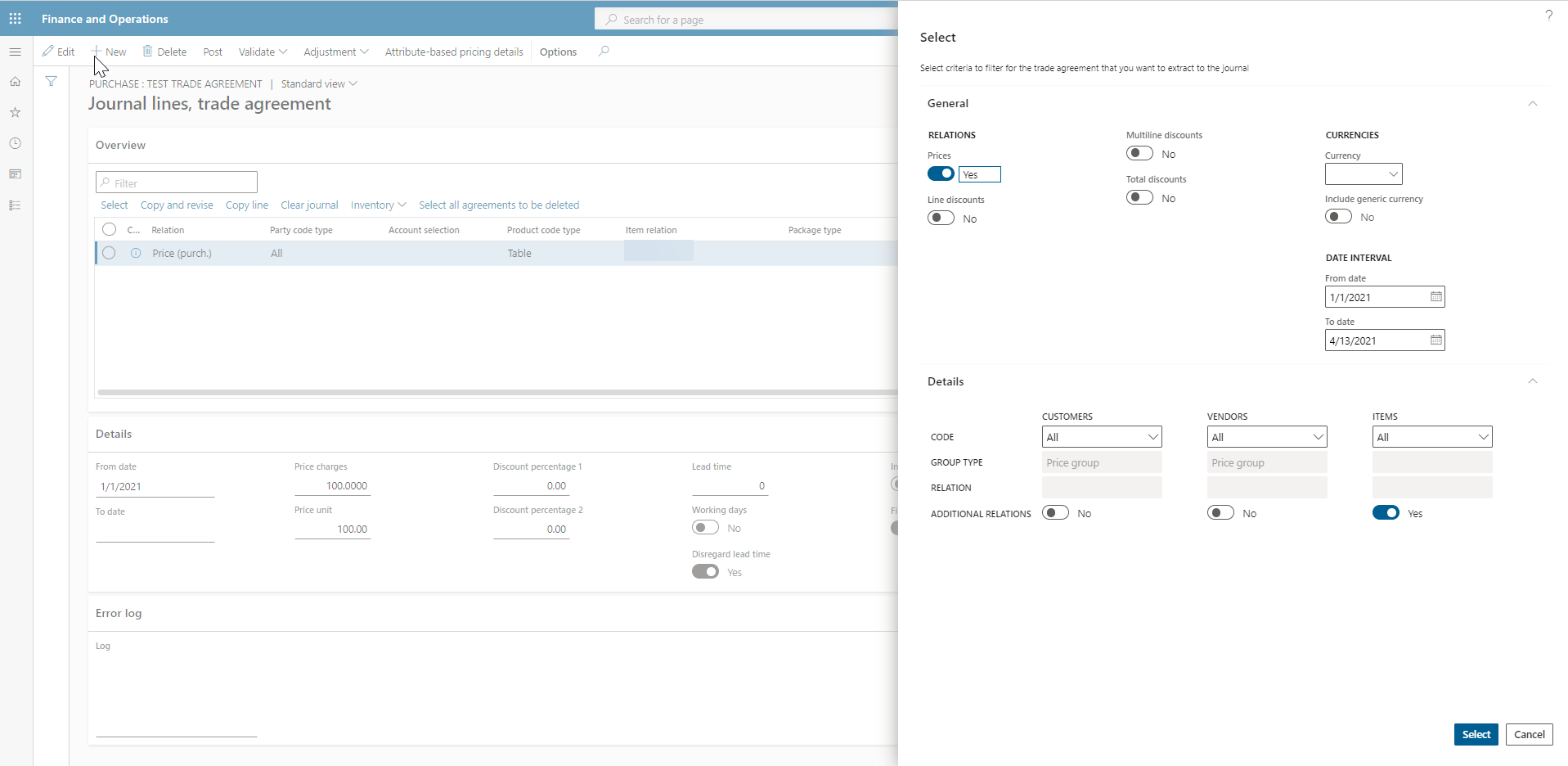
When using the Customers, Vendors, and Items filters, we have the additional filtering capability of All, Group, or Table. Click the select button.
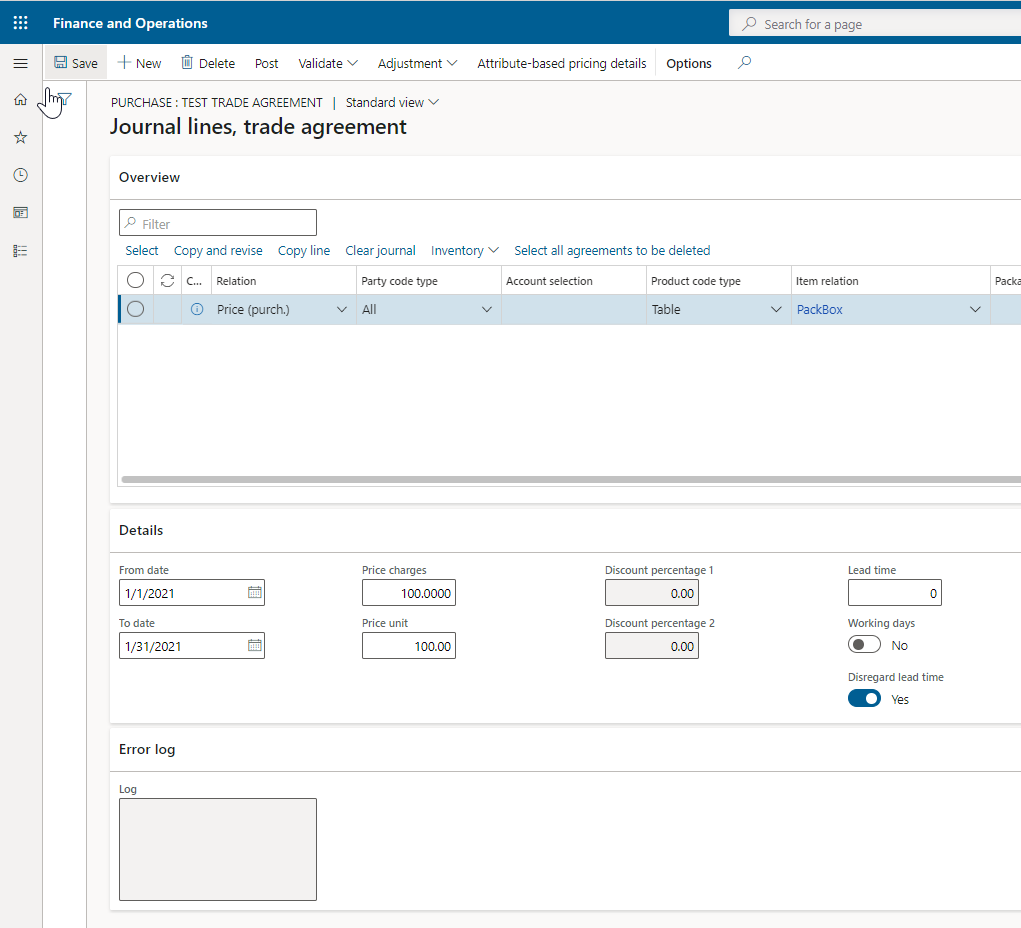
The second step for updating mass records includes using an option at the top of your journal. Click Adjustment > Adjustment.

This form allows you to update every line of the journal. This makes life easier when adjusting all prices by a percentage or a fixed amount. In addition to the price, you can make discount adjustments as well. Click OK and the journal will be updated.