Tips and Tricks to Managing the Microsoft Warehouse App on a Mobile Device
Posted on: April 1, 2020 | By: Guy Logan | Microsoft Dynamics AX/365
Microsoft Dynamics 365 for Finance and Supply Chain Management has created specific applications to help manage various business functions. The warehousing app can be found on Google Play Store and Windows Store. It is available on Android andWindows platforms. The app allows workers to complete warehouse tasks through mobile scanning devices, making their jobs easier and more efficient. These jobs may include picking, cycle counting and completing various other warehouse related pieces of work.
Here are a couple of the features offered and an overview of how to use them:
Create a mobile device menu item for license plate consolidation
This feature allows you to consolidate items on one license plate with items on another license plate within the location. Consolidating license plates can have various benefits throughout the warehouse. A practical use of the consolidate license plate function would be on the staging dock. For example, if a warehouse has multiple pack stations and is creating pallets by carrier via pallet building, you could now consolidate two partial UPS pallets with unique LPs from different pack stations into one pallet to make the end of day pickup by the UPS driver more efficient.
To do this, you can follow the direction below:
- Go to Warehouse management > Setup > Mobile device > Mobile device menu items.
- Click New.
- In the Menu item name field, type a value.
- In the Title field, type a value.
- In the Mode field, select ‘Indirect’.
- In the Activity code field, select ‘Consolidate license plates’.
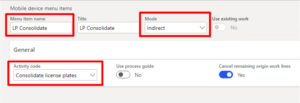
- Add the newly created menu item to a mobile device menu to begin using the new menu item.

Pick oldest batch on a mobile device
This configuration can be used on a mobile device menu item to require or notify warehouse workers to pick the oldest batch in their current location.
The Pick oldest batch setting can be set to None, Warn, or Force.
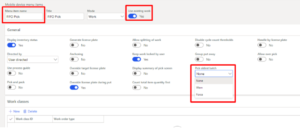
You will have access to pick any batch in the location when the setting is on None. When on Warn, you will be informed of an older batch that can be used. The Force setting will repeatedly receive messages that an older batch is available to be picked. This feature on the mobile device works independently of the other ways to drive FIFO through WMS. Utilizing this functionality will drive FIFO practices in the warehouse which can have many different benefits. For example, a company that creates products that rely on a formula, forcing the warehouse workers to select the oldest batch will prevent any batch of the formula becoming obsolete which may lead to the batch being scrapped and having a direct impact on inventory valuation.
Logan Consulting
If you are interested in understanding more about the Microsoft Warehouse App, please feel free to reach out to us at info@loganconsulting.com or (312) 345-8817.
Logan Consulting is a professional services firm committed to helping businesses improve business processes to get the most from their ERP investments.
