Solve Errors on Templates for Data Imports in Microsoft Dynamics 365
Posted on: March 29, 2017 | By: Jim Bertler | Microsoft Dynamics CRM
If you are not using ‘Templates for Data Import’ to assist with your Microsoft Dynamics 365 for Sales data imports, you really should be. Importing data in Dynamics can at times be very cumbersome, and using templates can significantly help. It is not necessary to use a template that you have downloaded from Dynamics though. As long as you have your data organized into columns with headers that you can pretty much import any set of excel or csv files. The problem is that you need to go through the task of mapping each column to the correct field in Dynamics. Say for example, you have a column heading called Phone. When you go to import your phone field, you need to decide or remember which phone field or what the phone field you are using in Dynamics is called. You could map this to Business Phone, Direct Phone, Office Phone, a custom phone field you created, or more. When you download a template for data import from Dynamics though, it sets each field from the entity you chose into a column on the excel template. This way you can copy and paste data into the template and know that you are using the correct columns because each column header will be a CRM field. In our phone example, if there are a few columns for phone on your template, you can decide beforehand which column to enter your phone data into.
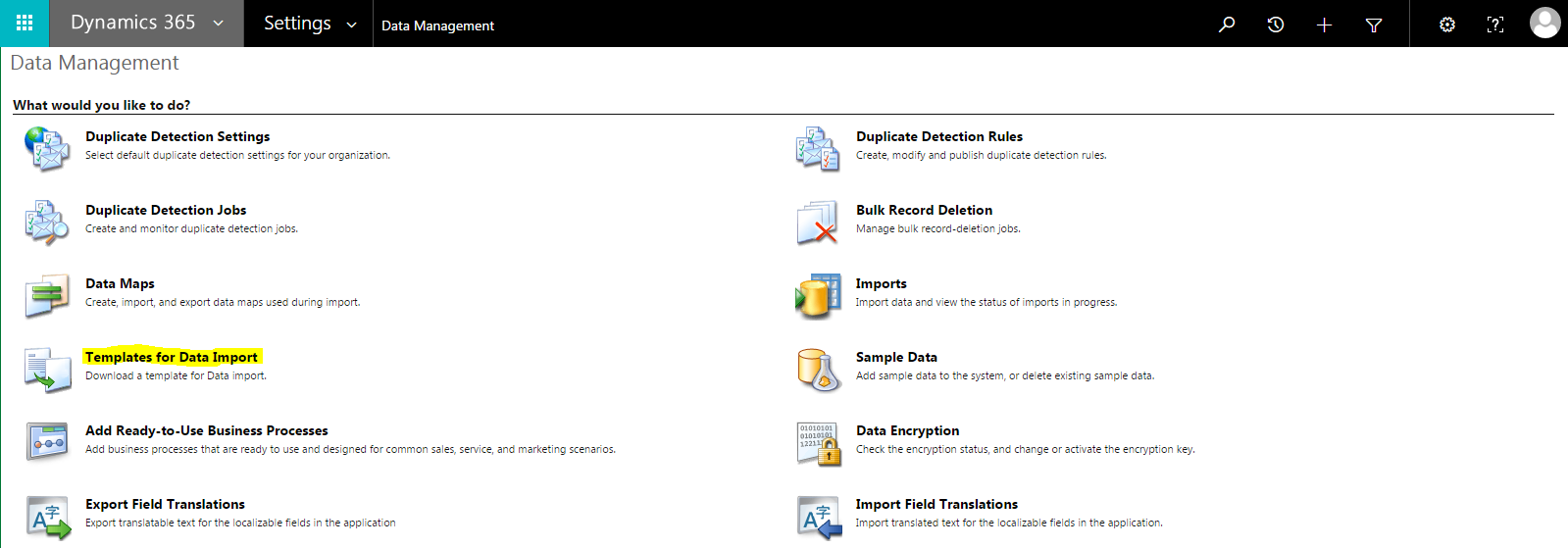
To download a data import template, navigate to Settings – Data Management – Templates for Data Import. Then use the dropdown to select the entity in which you would like a data template map.
One common problem many people encounter though, is getting an error when trying to download these templates. The error reads ‘A duplicate column heading exists’ and is shown in the image. Unfortunately, there is no log file to download or additional details about this error message. But, luckily you found this blog because there is an easy solution and a quick way to fix this so that you can download the template and go about your business of importing.
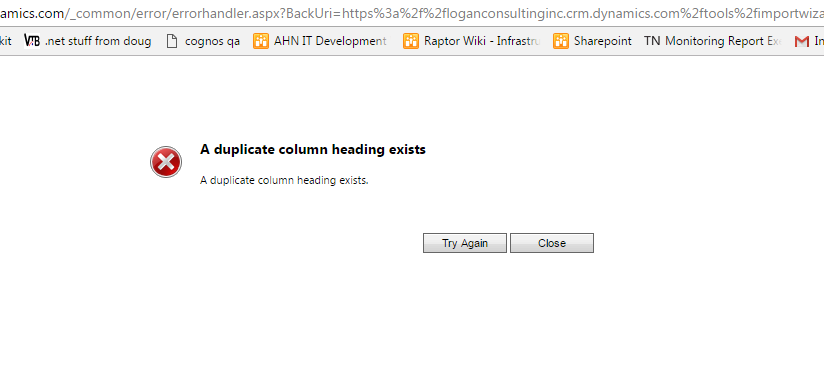
When you download the import template, the system takes all the fields on the entity and adds them each as a column header on the template. If two fields have a display name that match, the system does not know how to differentiate which two matching fields go to which column. That being said, you must delete or rename one of the matching fields. The quickest way to find a field with a duplicate display name would be through the default solution. Navigate to Settings – Customizations – Customize the System. Then expand entities and scroll down to the entity that contains the duplicate display name, in this case Opportunity. Expand the opportunity entity and click fields to show all fields listed in the entity. You can then sort by ‘Display Name’ to make it easier to find the duplicate. Then simply scroll through the fields and identify the duplicate. In this scenario, you can see that ‘Probability’ is listed twice. All you need to do now, is double click either of the Probability fields to open it and then rename it. Save and Publish, and you can now download your import template with no errors.
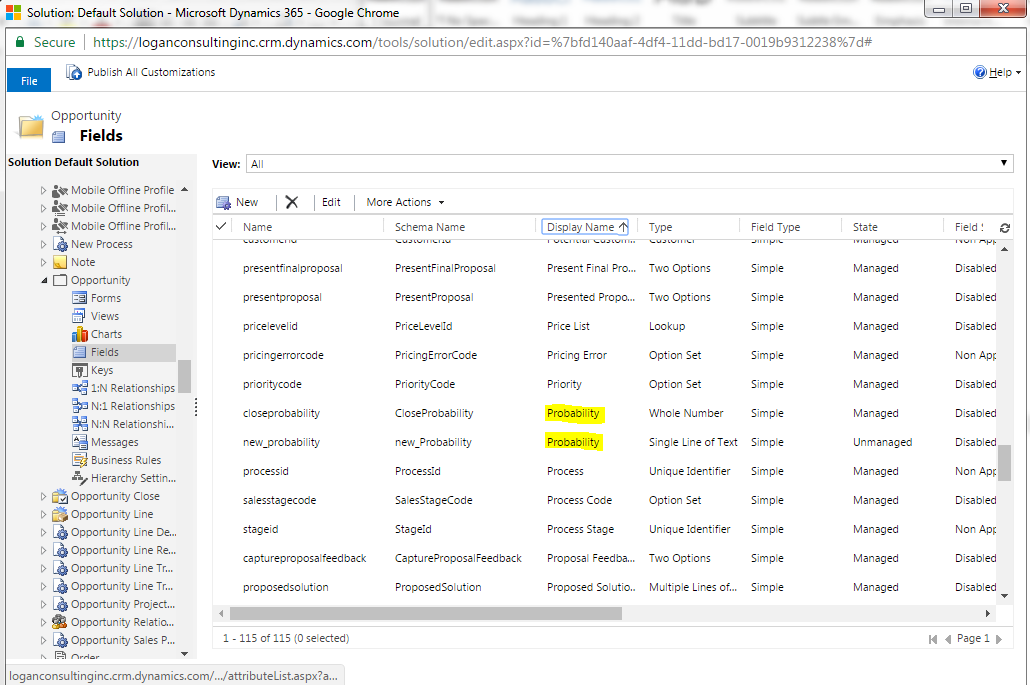
If you think that a Microsoft CRM system is your next best step for your business, contact Logan Consulting your Microsoft Dynamics CRM partner of Chicago.
