Performing an Advanced Hotfix Installation by Extracting Hotfixes from the CU Installer – Dynamics AX 2012
Posted on: January 4, 2016 | By: Jarrod Kraemer | Microsoft Dynamics AX/365
Recently one of our clients had an issue where users were not seeing the user defined project stage in their timesheet entry. A quick search on LCS pointed to a hotfix on both R2 and R3 as KB 2949878. “Great”, I thought, I would just request the hotfix, apply it in TEST and move to PROD after our client validated it. However, clicking on the R3 application fix gave no indication on how to request it or get more information about it.
As I dug deeper I found this hotfix was included with the latest update CU10, which I then requested and subsequently downloaded in order to extract this hotfix. The process wasn't as bad as I thought. It was quite simple actually and I will walk you through the process. This is known as an Advance Hotfix Installation.
You begin by downloading the relevant CU, CU10 in my case. This can be found on LCS at https://mbs2.microsoft.com/Knowledgebase/KBDisplay.aspx?scid=kb;EN-US;3102920
Then extracting the files and then running AxUpdate.exe and basically go through the wizard.

Accept the license terms.

Download and install updates. Although we will not be installing anything in this process.
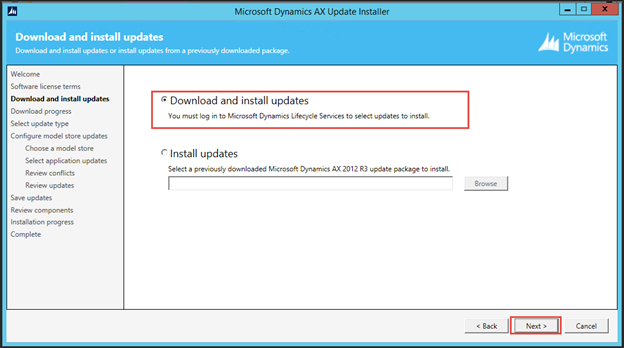
Sign into LCS, again, and provide credentials on the next few screens.
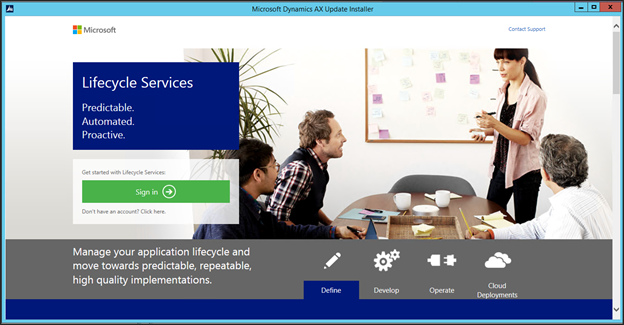
Select the updates we want to install or extract from, CU10 in this instance.

The download process can take some time to fully complete.
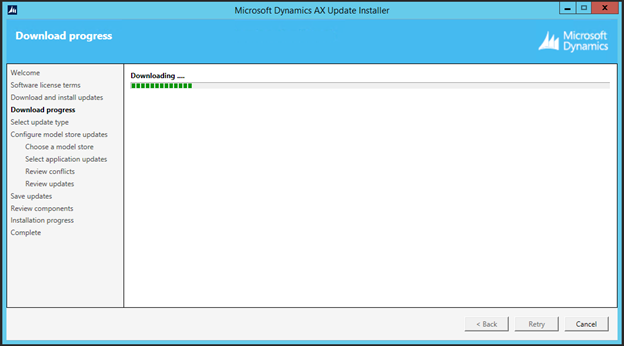
Select update type of bothBinaryandApplicationupdates.
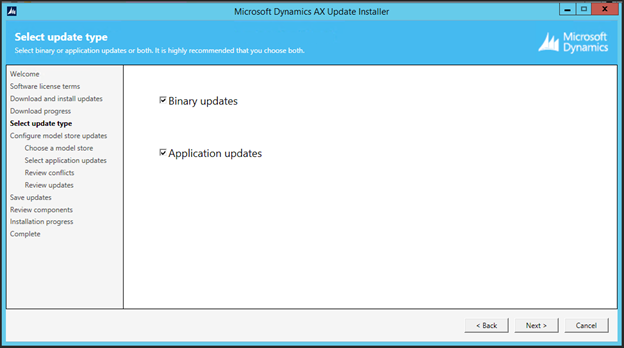
I did mention that you should do on a TEST environment. Choose the model store to use.

Enter the KB number in the search box and confirm this is the one you want –KB2949878 (A user defined project stage does not appear in timesheet lines).Select your KB and next to continue.
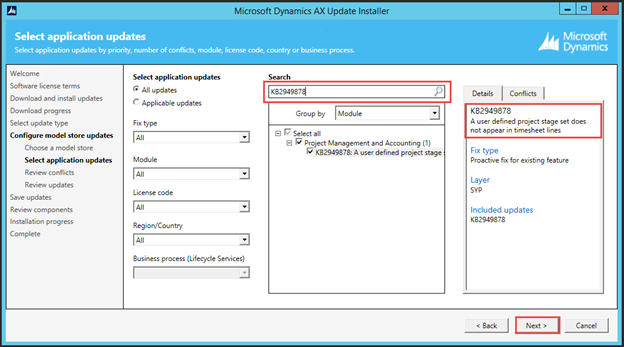
This is always a good feeling.

Review once more and next to continue.
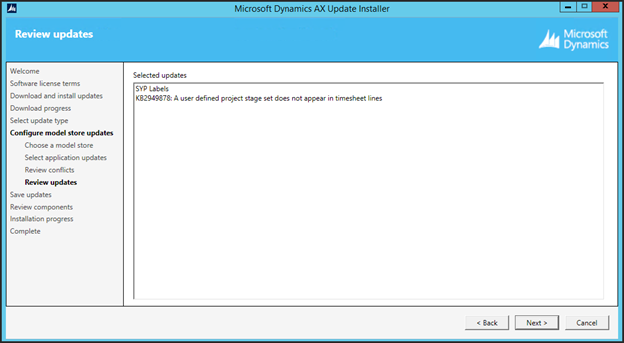
Here is where we will extract and save this package or we can just install it. I will save the package in this walkthrough and install the hotfix in the second phase.
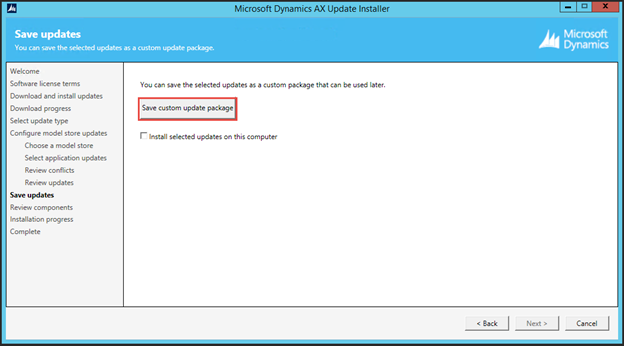
I made a new directory called KB2949878 in my Hotfix directory saved the package in there.
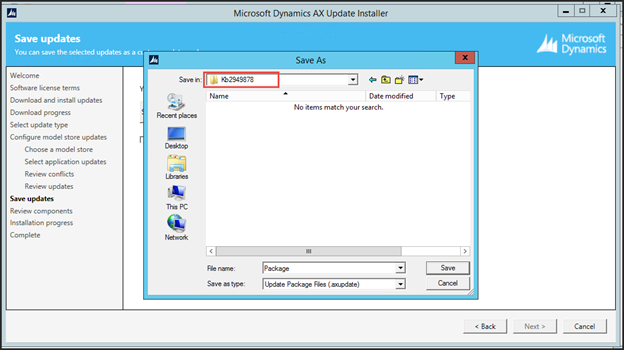
Once saved, I clicked next to continue.
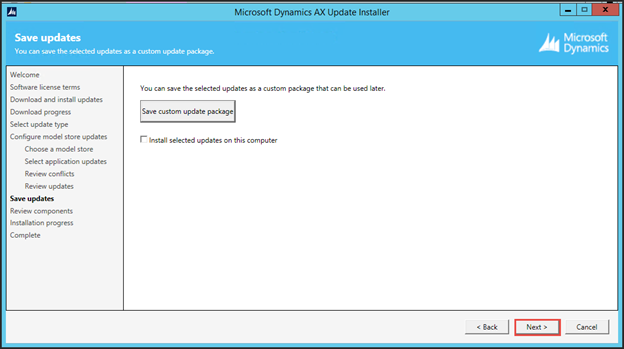
And finally, it finished.

Installing the package
We need to run through the installer once more to install and apply the newly created hotfix package.
Remember this screen, the download and install updates? SelectInstall updatesandBrowse.
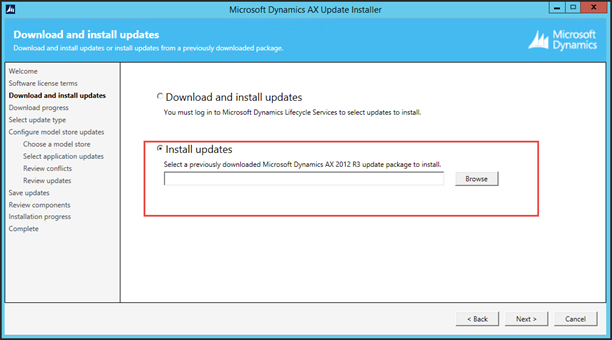
We will browse to our package we just created, select it and click Open.

Click next to continue.
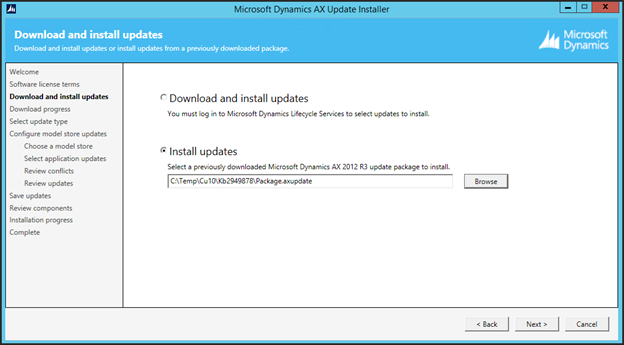
Select the update type of Express.

Choose the model store to apply this. Again, we should be in a TEST or BUILD environment as we go through the Dynamics AX Update Installer.
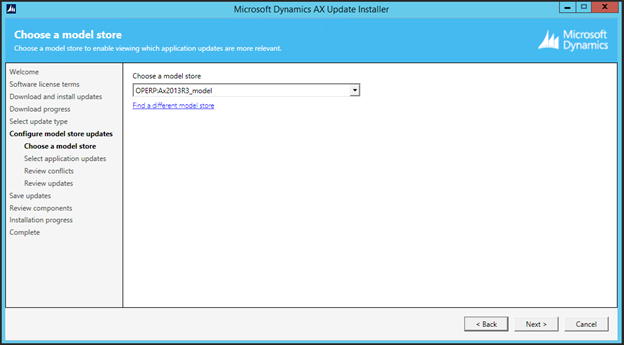
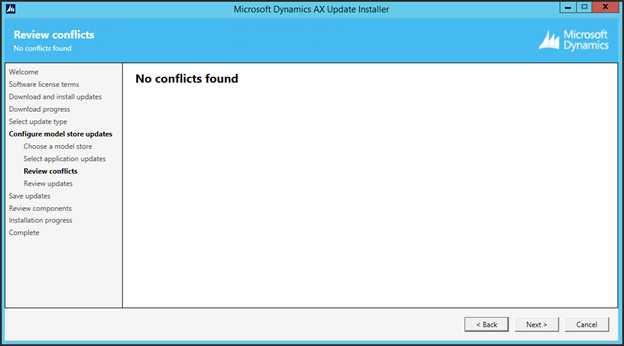

Review the selected components to update and install to start the update.
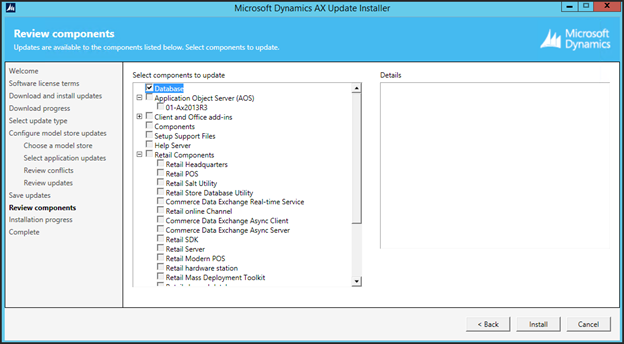
Applying the update can take a few minutes.

Success. Since we applied the one hotfix related to project accounting why was the DIXF service component updated? There must be some dependency thus we need to do full regression testing on this and any hotfix we apply. We may be fixing one issue but affecting something else.
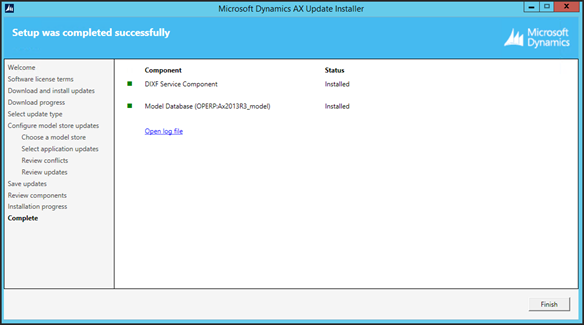
As we go back into AX, the client will recognize a change in the model store, clickSkip (not recommended). We will perform the full compile using the AxBuild utility.

On the AOS, start a command prompt as Administrator and CD to AxBuild.exe the default location is C:Program FilesMicrosoft Dynamics AX60Server
Then run the following command.
AxBuild xppCompileAll /S=01 or AxBuild /? If you are running multiple instances in your environment.
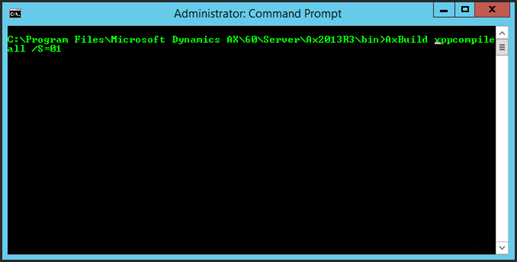
This will kick off a multithreaded compile based upon how many CPUs the server has. In my case 4 cores and 8GB of memory spawned 12 workers, and took about 35 minutes to complete. Running on enterprise hardware should get this time down even more. You can also explicitly specify the number of working using a /workers=x switch. AxBuild Multithreaded compile is only available in CU 7 and above.
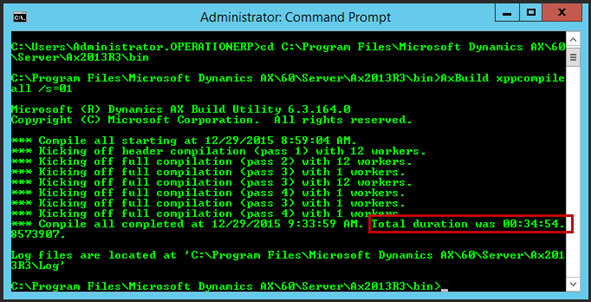
Always review the log files. No runs, no hits, no errors. A perfect play. Next do a full CIL on the client to compete the hotfix install before testing and moving the model into PROD.



Always understand what type of update you are applying. This above hotfix was a simple one and contained no conflicts, no schema change and no reports or web parts to be deployed. Most hotfixes not this simple to apply.
Refer to the Update Process flowchart for more information on understanding the update process. http://zoom.it/BJ4x

For additional information please feel free to reach out to us at info@loganconsulting.com or (312) 345-8817.
All the best!
Logan Consulting
www.loganconsulting.com
