Microsoft Dynamics 365 – New Guided Process Bar Features
Posted on: March 23, 2017 | By: Jim Bertler | Microsoft Dynamics CRM
Dynamics 365 has introduced several new features in the Business Process Bar in the December 2016 update. The Guided process bar was originally introduced with the CRM 2013 version, and Microsoft has added functionality with every version. This version contains many substantial new features, and a new configuration User Interface.
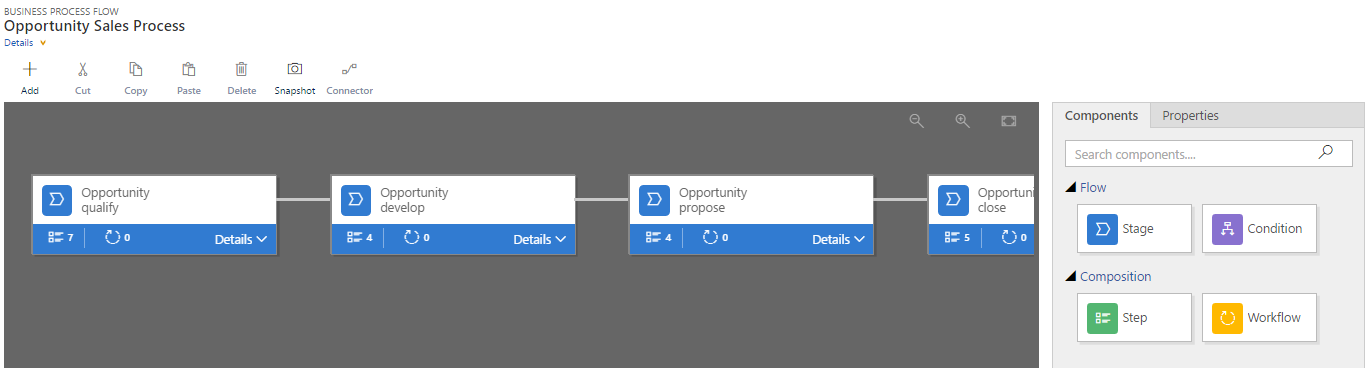
Before we touch on the new features, let’s do a quick review of what a Guided Process Bar is, and what some of the current features are.
What is the Guided Process Bar?
The Guided Process Bar is a feature that is used to provide an indicator of progress on specific processes such as qualifying a lead or progress on an opportunity from the point of being new to the closing phase. It can be used for Case management to indicate progress on resolving a case. Microsoft provides several out of the box guided processes, and these can be copied to use as a starting point for customization, or a guided process can be built completely from scratch. The guided process bar can be turned off also, if it is not required for an entity.
On an Opportunity, the Process bar will typically encompass sales stages, and drive sales pipeline reporting. In this scenario, a process bar can be dynamic, meaning that it can branch or show different steps depending on the type of product or division of a company that created the opportunity. The individual fields that comprise each step are the critical required steps required to complete one stage and move to the next.
Now that we have reviewed the Process Bar current features, let’s examine some of the new functionality in Dynamics 365:
- New Status Reasons – Finished and Aborted. The “Finished” Status is available on the close stage. The “Abandon” status reason, available at any stage, greys out the opportunity and archives it. This is a different status than won or lost that has been requested by users quite often. Both status reasons can be re-activated. The archived “Abandoned” process can be viewed using the Switch Process menu choice. You might also notice that the Active time for the Process is on the Close Phase.
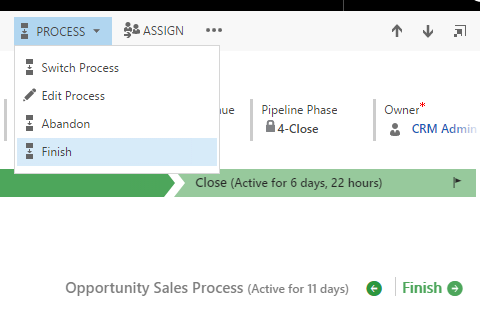
- Workflows – Stages within a process can now utilize workflows with a trigger of stage entry or exit. For example, you might want to send an email when an Opportunity process reaches a certain stage. This workflow would have to be pre-configured as an on-demand workflow for that entity the process is running on, and it has to be active.
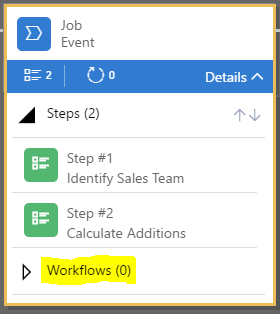
-
Business Process Flows now controlled by Security – Now you can control who has access to making changes to the process flow on an entity. Security is set thru Security roles by an admin. All activated process flows will now be visible in the Business Process Flow Tab under security roles.
-
Business Process Flows can be Concurrent – You can configure and enable multiple Business Process flows for an entity. This may be handy when different users or teams work different processes on the same record at the same time. The various process flows available for the entity is viewable using the Switch Process menu item.
- Business Process Flows are now searchable using advanced finds!
Guided Business Processes can be a powerful tool to aide users in Microsoft CRM. If you have any questions, or require assistance in configuring a Guided Process, please contact Logan Consulting.
