Microsoft Dynamics 365 for Financials – Sales Quote
Posted on: July 17, 2017 | By: Jim Bertler | Microsoft Dynamics Business Central
Authored by: Brent Stabiner
A sales quote is created to record an offer to a customer to sell certain products on certain delivery and payment terms. The sales quote can be sent to the customer to communicate the offer, usually as a PDF attachment.
While negotiation is ongoing with the customer, the sales quote can be changed or resent as much as needed. When the customer accepts the quote, the sales quote is converted to a sales invoice or a sales order.
To create a sales quote:
-
On the Home page, choose the Sales Quote action.

2. In the Customer field, enter the name of an existing customer Several fields on the sales quote are now filled with information that was specified on the customer card.
3. Fill in the remaining fields in the Sales Quote window as necessary. Choose a field to read a short description of the field or link to more information.
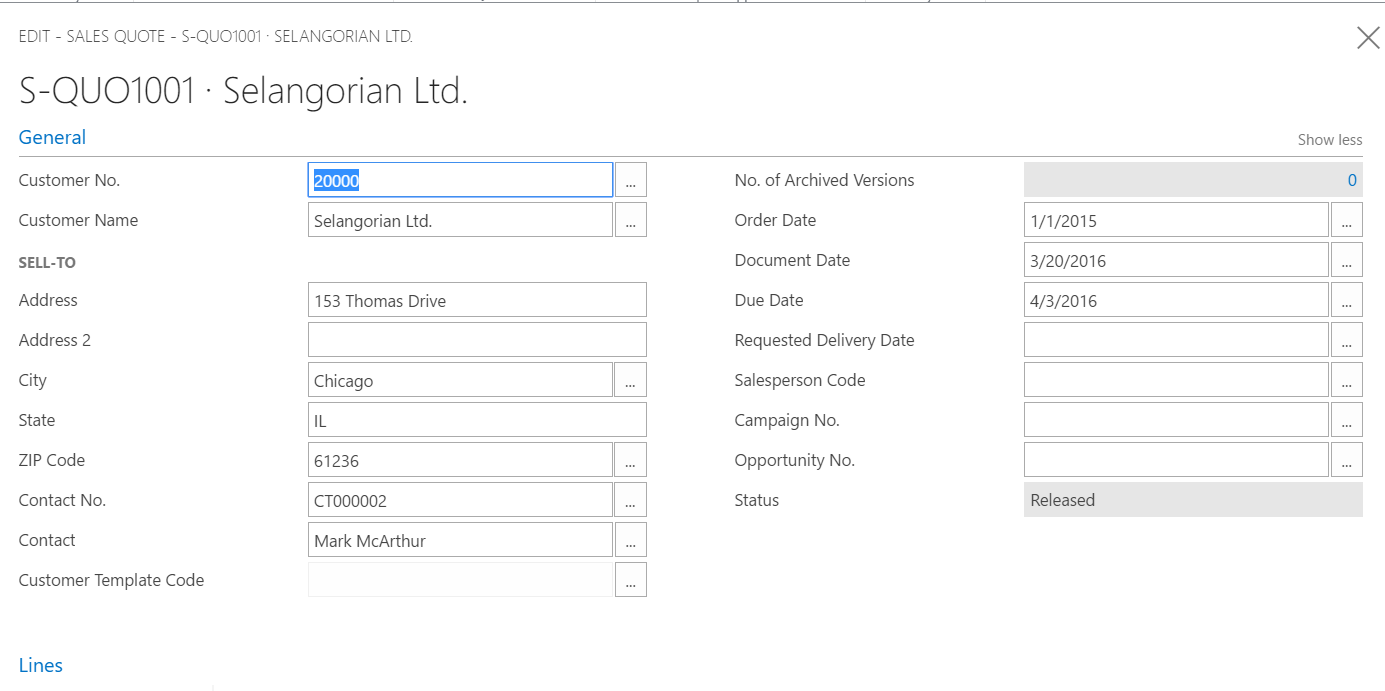
4. Now, it is time to fill in the sales quote lines with inventory items or services to offer to the customer. On the Lines FastTab, in the Item No. field, enter the number of an inventory item or service.
5. In the Quantity field, enter the number of items to be offered.
6. The Line Amount field is updated to show the value in the Unit Price field multiplied by the value in the Quantity field.
7. In the Line Discount % field, enter a percentage if a discount should be granted on the product. The value in the Line Amount field is updated accordingly.
8. To add a comment about the quote line that the customer can see on the printed sales quote, write a text in the Description field on an empty line.
9. Repeat steps 4 through 7 for every item that you want to offer to the customer. The totals under the lines are automatically calculated as you create or modify lines.
10. In the Invoice Discount Amount field, enter an amount that should be deducted from the value shown in the Total Incl. Tax field.
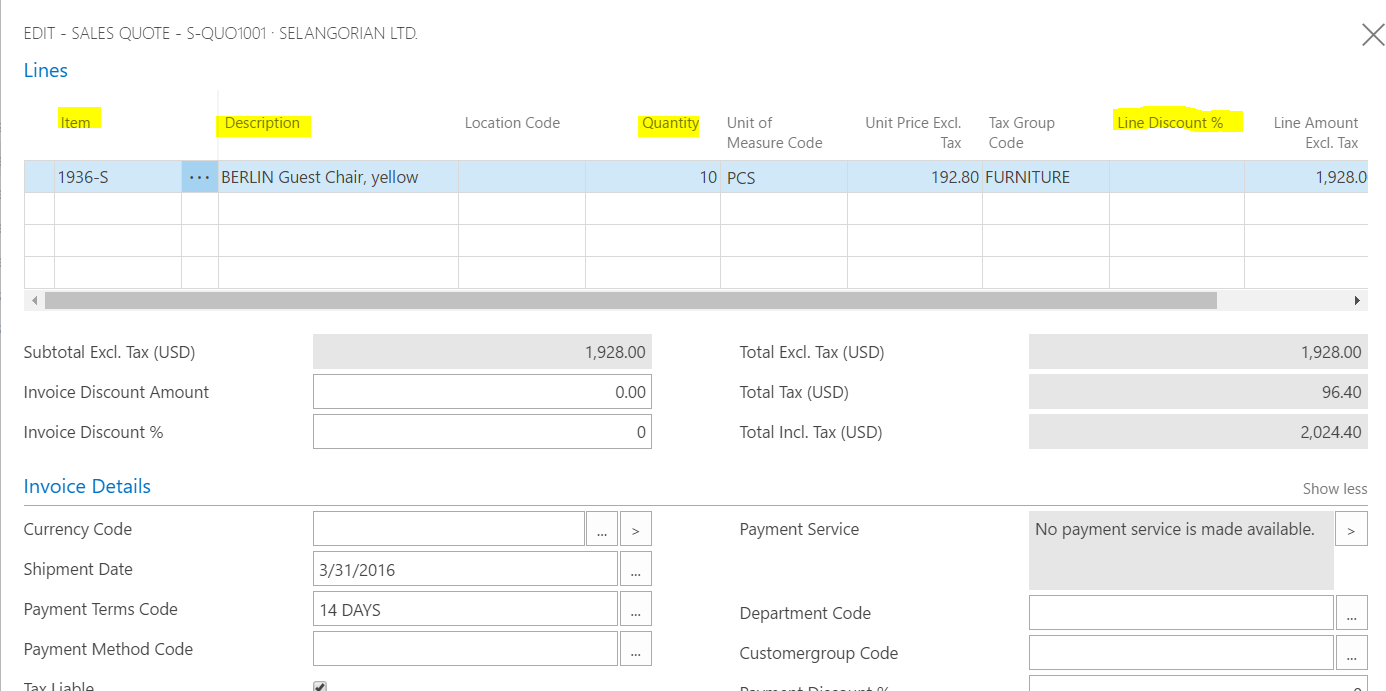
11. When the sales quote lines are completed, choose the Email or Print action. If the Email action is selected, then a PDF file is automatically attached to an email to the customer.
12. If the customer accepts the quote, choose the Make Invoice or the Make Order action. The sales quote is removed from the database. A sales invoice or a sales order is created based on the information in the sales quote in which you can process the sale. In the Quote No. field on the sales invoice or sales order, users can see the number of the sales quote that it was made from.

For further insight on Microsoft Dynamics 365 installation and implementation, contact Logan Consulting, your Microsoft Dynamics 365 Partner of Chicago.
