Integrate Microsoft Dynamics 365 for Sales with Dynamics Financials
Posted on: October 9, 2017 | By: Jim Bertler | Microsoft Dynamics CRM
Authored by: John Hinchy
Microsoft Dynamics for Financials was released in November 2016 and is Microsoft’s business application for company’s who have outgrown QuickBooks and other small business accounting and finance solutions. It is a small to midsized company ERP Cloud solution that integrates with the Office 365 Suite of products and shares a lot of the new innovative functionality with these products, not to mention the familiar look and feel.
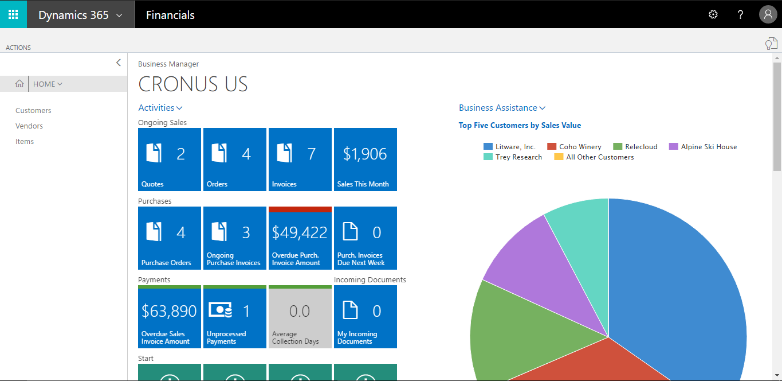
Microsoft Dynamics 365 for Sales on the other hand, has been around since 2003 and is Microsoft’s premier sales tool. It has evolved over countless versions to become a powerful tool for sales and customer service teams to keep track of client interactions and information. The main functions in Microsoft Dynamics Sales are keeping track of and managing your Accounts, Contacts, and Opportunities, although it does have built in capabilities for quotes, orders, invoices, products and other financial functions.
The main processes of Microsoft Financials are Order Processing, Invoicing, Payments, and Receivables, but it also has customer and sales management ability. So, in lies the question of how do you integrate the two systems so that customer and sales data is always synced together and the two systems are up to date. Because these both live on the Office 365 platform you have the ability to integrate Sales and Financials without using third party integration tools like you would have had to do in the past or with other systems.
You will want to start with the connection setup wizard within Financials and input your Dynamics for Sales url to begin. An important note though is that you will need to designate a user account specifically for the integration. This user account will need privileges to write, read, edit, and delete data in the entities that will be integrated and needs to be a non-interactive account meaning a user should not be logging in with this to modify records or do any work.
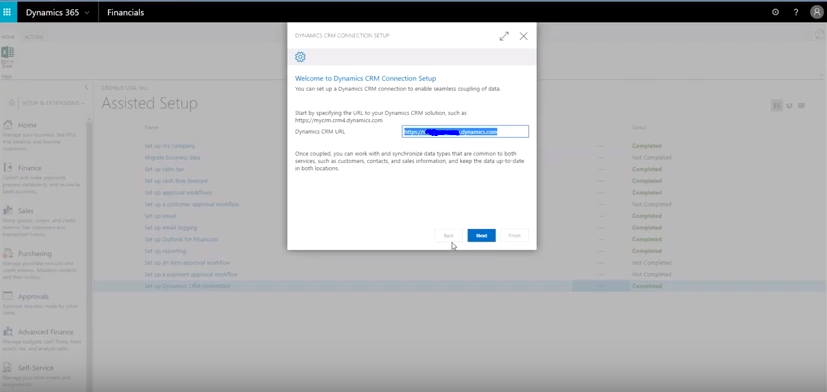
Once you walk through the integration wizard you will have the ability to create your mappings. For example, on account in Sales or customer in Financials you will need to designate which fields send data across when saved. Now, within Dynamics for Sales if you create an account, it and the mapped fields will be created in Financials. Additionally, upon setup there will be a button created displaying a link to Dynamics Financials in the ribbon bar of Sales which will open the created record in Financials where you can fill in any other fields that may not be mapped. This also applies to Financials where there is a ribbon button to open the link in Sales.

Once you have your integration running, you can verify the job synchronization is running and check the records through the Job Queue Entries page. In this depiction, you can see entities such as Customer, Contact, Currency, Item-Product, etc. all have a status indicating if they are running.

If you think that a Dynamics CRM system is the next best step for your business, contact Logan Consulting, your Microsoft Dynamics CRM partner of Chicago.
