Distribute Multiple Phone Calls to Dynamics CRM Campaigns at Once
Posted on: June 27, 2018 | By: Craig Thompson | Microsoft Dynamics CRM
Authored by: John Hinchy
In Microsoft Dynamics CRM users can create campaigns to be used in marketing efforts. The great thing about Dynamics for Sales marketing module is that there generally is very little to customize, and all the functionality an organization needs is available out-of-the-box. Campaigns can be used for many different reasons like advertising, direct marketing, events, co-branding, and any other marketing related items a user comes up with. In this blog, I’m going walk through an example of a direct marketing campaign. With a direct marketing campaign, the goal is to reach out to a certain number of customers in a given time frame.
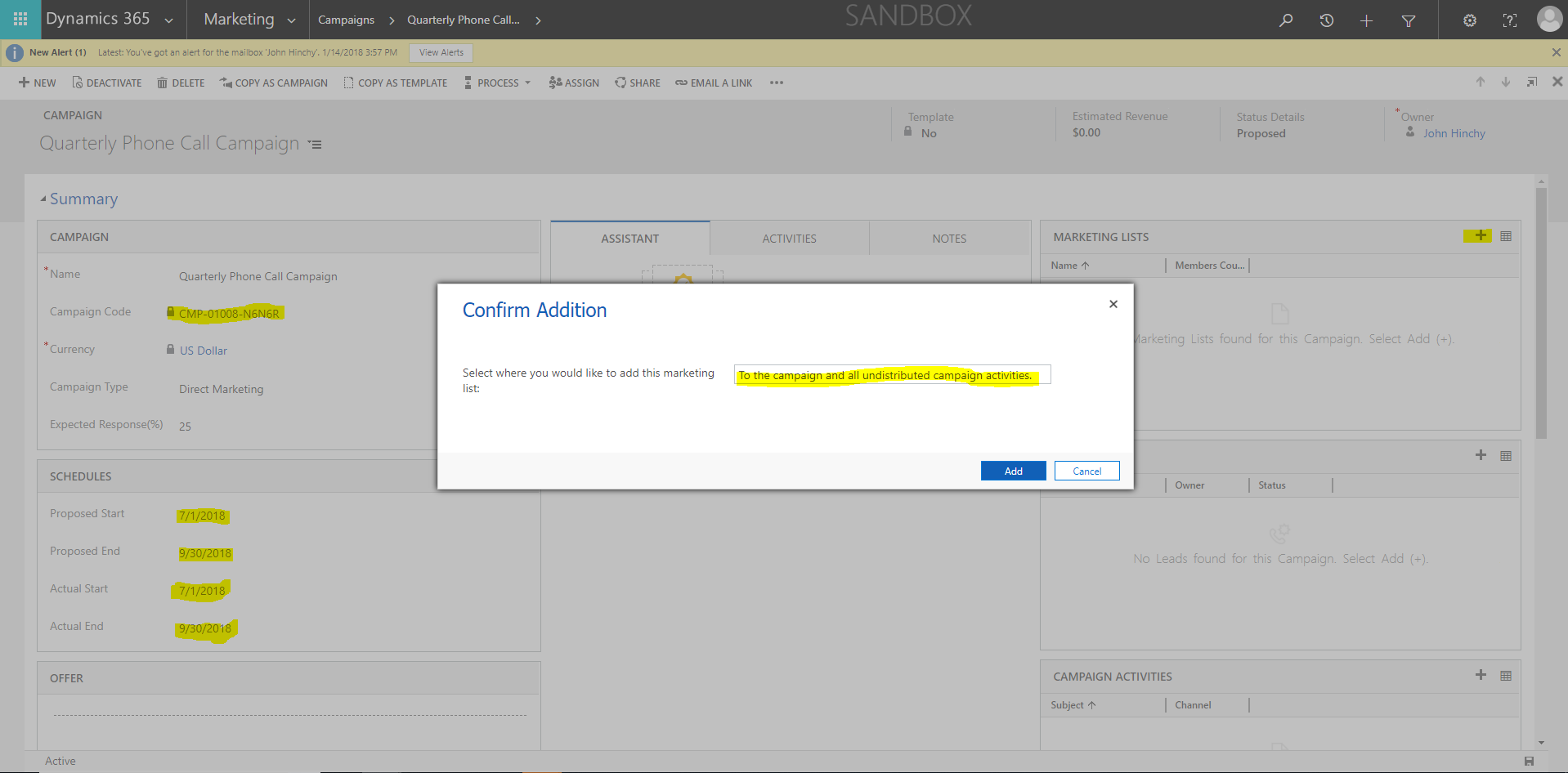
In the example above, we set our campaign name as ‘Quarterly Phone Call Campaign’ and set the Proposed Start and End as well as the Actual Start and End from 7/1 to 9/30 to cover a quarter. We can also set other attributes to the campaign such as cost, expected response, estimated revenue, and more. Once you save your campaign you will be automatically assigned a campaign code for reference. Then you will want to add your marketing list to the campaign by clicking the plus button on marketing lists. As seen, you will want to confirm addition ‘To the campaign and all undistributed campaign activities.’ This will come in handy next when we add our activities to the campaign.
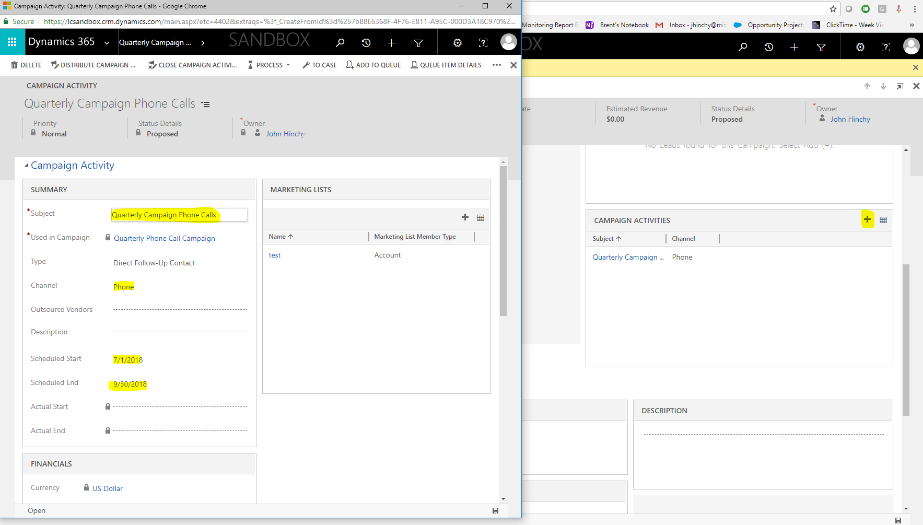
Next, we will add activities to the campaign. Click on the plus button in the Campaign Activities sub-grid and the campaign activity screen will pop as shown to the left. Add a name for your activity: Quarterly Campaign Phone Calls. Then choose the channel or activity type that you would like to create. This will be the method of reach out to the prospect or customer whether it be email, phone call, mailing, etc. In this case we will choose ‘Phone’ and the scheduled start and end date to match our quarter.
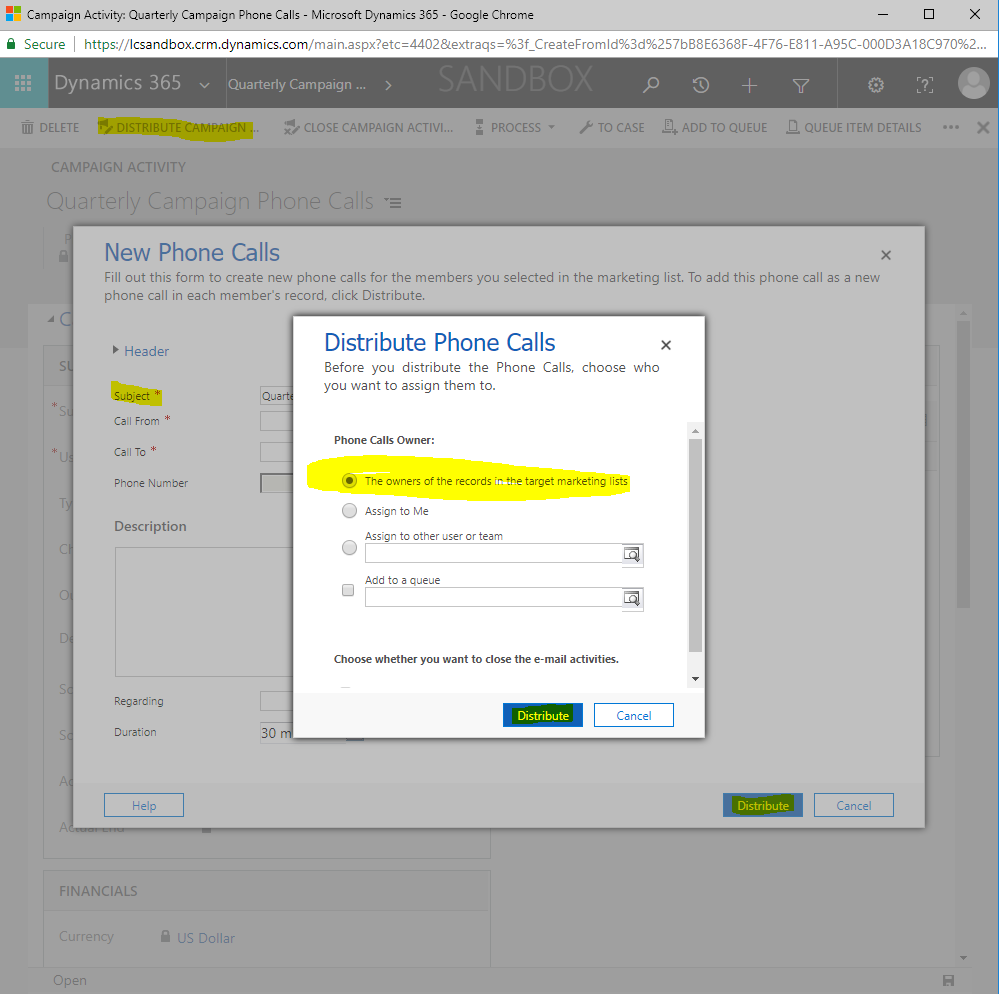
Lastly, and most importantly, you want to distribute the phone call activities for the campaign to the members on your marketing list. This is excellent CRM functionality which will create an open phone call activity, due on the scheduled campaign end, for each customer in your list. This way if you have a few hundred members on your campaign, you only have to use this distribute button, instead of setting up a few hundred phone calls. Click distribute and let the system run through each account or contact, then as you go through your campaign you can close each phone call one by one after the call is made.
If you think that a CRM system is your next best step for your business, contact Logan Consulting your Microsoft Dynamics CRM partner of Chicago.
