Creating a new SmartList with GP’s SmartList Designer
Posted on: October 8, 2019 | By: Brad Weinstein | Microsoft Dynamics GP
SmartLists can be a simple and efficient way to create customized data views in Microsoft GP. Currently, methods you can use to create a new SmartList: using SmartList Designer or using SmartList Builder. Because SmartList Builder is not natively built into GP, today we will be creating a SmartList using Smartlist Designer.
1 – Open SmartList (Dynamics GP -> SmartList). Click the ‘New’ button.

2 – Next, enter a name for your SmartList in the ‘List Name’ field, select a product from the ‘Product’ field dropdown, and select a series from the ‘Series’ dropdown. The location of your SmartList depends on the selections you make here.
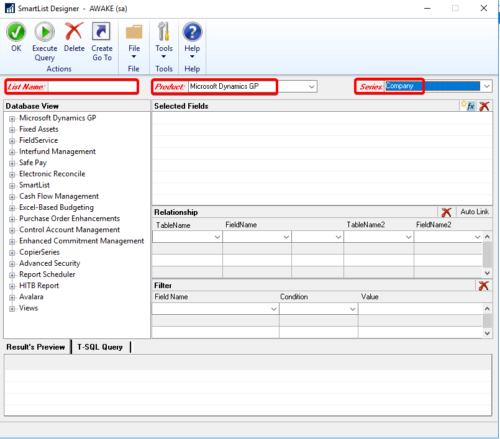
3 – After you complete this, you will begin selecting the tables you need to display the data you require. To add tables, use the Database View section on the left side of the window, click the plus sign of the Product and then click the plus sign again on the Series you need. From there identify the tables you need, and click the check boxes for the fields in each table that you want to use.
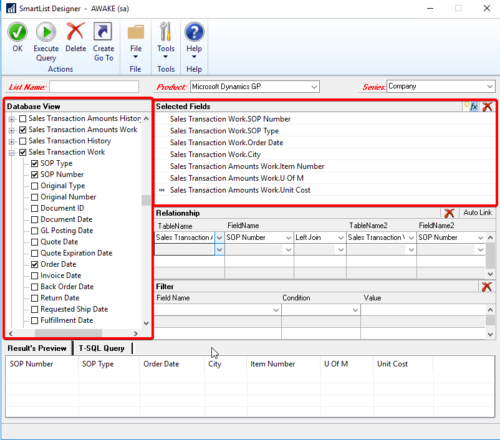
Tip: If you do not know the specific names of the tables you need for your SmartList, referring to Victoria Yudin’s GP Tables guide can be very helpful. Her guide lists out all of the commonly used GP tables and where to find them.
4 – Once you have selected all of the fields you will be using in the SmartList (in the ‘Selected Fields’ pane), assuming you have used fields from multiple tables, you will need to create a relationship between 2 tables using a field that appears in each table. When linking tables, it is a best practice to use the ‘Auto Link’ button to link tables whenever possible.

5 – Once you have linked the tables, and you SmartList is displaying all of the information you need, click the ‘OK’ button at the top left of the window to finish creating your SmartList.
Logan Consulting is a professional services firm committed to helping businesses improve business processes to get the most from their ERP investments.
Does it make sense to talk with us? Contact us to start a dialog
