Using QAD’s Financial Report Writer Step 1: Cubing Data
Posted on: July 6, 2021 | By: David Kwo | QAD Financials, QAD Business Process
QAD’s Financial Report Writer is a very useful accountant’s tool within the QAD environment that works on top of the general ledger to organize transactions and generate reports (such as balance sheets and income statements). Though financial statements must be built from scratch, the ability to keep and organize financial data within QAD, as opposed to exporting it to an external tool, is very convenient. Additionally, as GL transactions post, they are available for near real-time reporting in FRW.
The process of building a financial report using FRW can be broken down into two main steps:
- Cubing data
- Creating reports
This blog will focus on the first step, cubing data. If you want to learn how to create a report using FRW, read our other post on this topic here.
Cubing data
FRW is flexible enough to accommodate a wide range of business sizes, from single companies to complex multinational corporations. It provides the capability to create as many cubes as necessary to cross-reference accounts and to create more high-level, consolidated reports for upper management use.
Before you begin cubing your data, you must have ready your chart of accounts and starting balances.
Step 1: Use Report Cube Create to set up report cubes
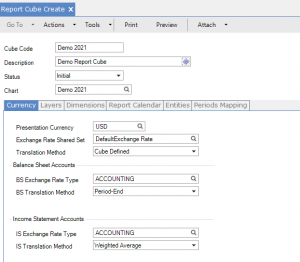
a. Create a cube code and specify the status and report chart you want to use for the cube
b. Choose the presentation currency for the cube.
Step 2: Create Layers for cubes
a. Go to the Layers tab and choose which layers to include in the cube.
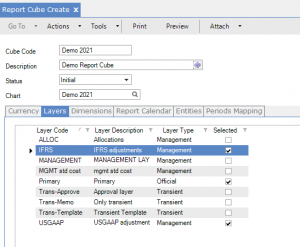
b. Transient layers allow you to erase and redo
c. Select GAAP layers
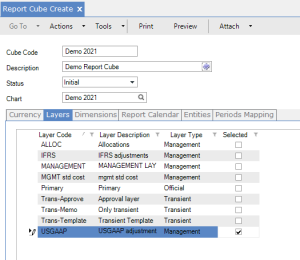
d. Note: You must choose at least one layer, or you will be unable to save the cube
Step 3: Specify the dimensions (GL Account, Sub-Account, Cost Center, Project, SAF1-10, or Daybook) to include in the cube in the Dimensions tab
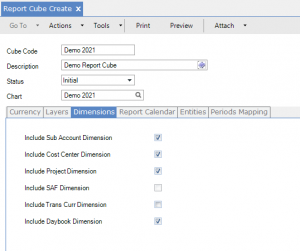
Step 4: Specify first report year, start/end dates, and period types in the Report Calendar tab
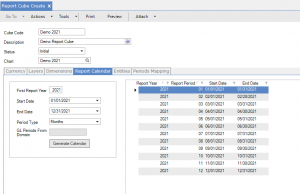
Step 5: Select at least one Entity for each cube under the Entities tab to ensure you can save your cube data

Step 6: Use the Periods Mapping tab to map the GL calendar to the report calendar for all report periods specified in the Report Calendar tab.
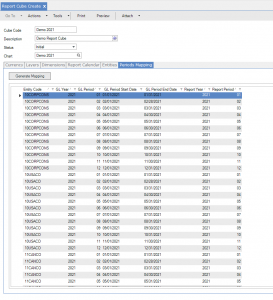
Step 7: Use Financial Report Cube Generate to generate data to the reporting tables
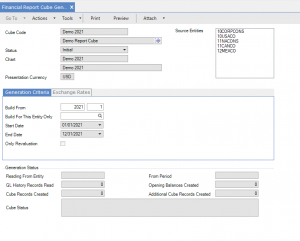
a. Select cube, cube report code, first reporting period, entity, and start/end date
Congratulations, you are now ready to generate reports in FRW! Read our how-to blog on generating reports here.
If you are interested in learning more about FRW and/or maximizing the use of QAD for financial reporting, contact us here to find out how we can help you grow your business. You can also email us at info@loganconsulting.com or call (312) 345-8810.
