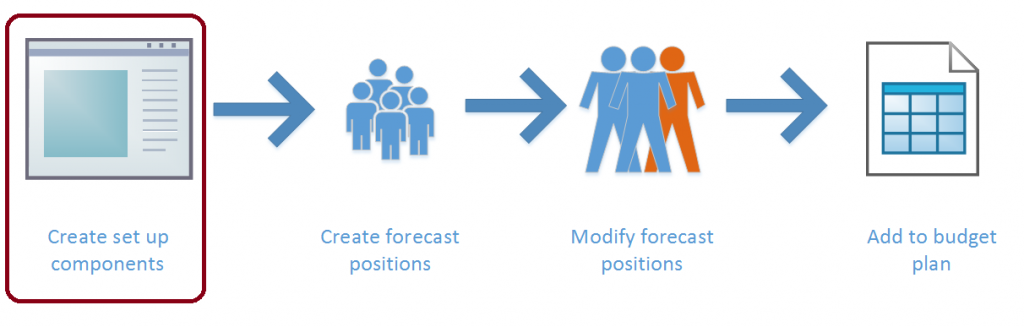Expenses that are related to workers often make up a large proportion of an organization’s costs. It might be useful to account for those costs when planning out budgets. Luckily, position forecasting with Dynamics 365 will help with exactly that. Position forecasting lets you plan those expenses and include it in your budgets. Read this blog to learn more about position forecasting for budget planning.
Position forecasting uses three main components to provide accurate budget amounts for position expenses:
Budget cost elements
Budget cost elements are used to define cost details for a forecast position. These details include the type of cost, how the cost is calculated, and whether the cost is allocated to multiple dates when the forecast position is included in a budget plan.
Specific fields define the behavior of the budget cost element. Each budget cost element is assigned a budget cost type of Earning, Benefit, Taxes, or Other. The budget cost types are primarily used to calculate totals. The Forecast position override value specifies whether the amounts on the element can be modified on the forecast position. The Allocation method field is used when a forecast position is added to a budget plan. You can split the cost amount onto separate budget plan lines that have different dates, on a monthly, quarterly, weekly, or biweekly basis. By selecting a start date, you assign the cost as a single amount on the start date that is set on the forecast position.
The calculation of the budget cost element’s cost amount uses effective dates to enable the same cost element to be used in different periods. A single main account is assigned in each period, together with a percentage or annual amount that indicates the cost amount. A budget cost element can use a percentage of other cost elements or an annual amount, but not both. You can also specify an annual limit.
If the cost element is based on a percentage, you must specify the budget cost elements that are used as the basis for the calculation.
Example
Jodi’s organization is providing a training allowance of 5 percent of an employee’s base pay. Jodi wants to create a budget cost element for this cost. She creates a new budget cost element and assigns the Benefit budget cost type.
Jodi doesn’t want managers to change the amount of the benefit. Therefore, she selects Do not allow cost changes in the Forecast position override field. The organization wants this cost to be assigned evenly to each month. Therefore, Jodi selects Quarterly in the Allocation method field.
Next, Jodi adds a cost calculation line, sets the dates and a main account, and enters 5.00 as the percentage. The organization has a cap of $5,000 per year for this benefit. Therefore, Jodi enters that amount as the annual limit.
Finally, Jodi adds all the earning cost elements that are used for base pay as calculation bases. The budget cost element is now ready to be used.
Compensation groups
Compensation groups can be used to group forecast position that have similar compensation attributes. They can also be used to define a forecast position’s earnings and annual increases, and to assign a set of common budget cost elements.
A basic function of compensation groups is to assign a set of budget cost elements to a forecast position. Therefore, compensation groups can be used to add common costs, such as benefit plans and taxes. A manager who is creating a forecast position doesn’t have to know all the cost elements that must be added. Instead, the cost elements can be added when the compensation group is selected. The elements are added to the compensation group setup on the Budget cost elements tab.
Compensation groups can also determine the earning rates for a forecast position. You set up a group to use either an hourly basis or an annual salary basis to calculate forecast position earnings. On the Compensation rate tables tab, a compensation grid of pay rates determines the earnings that are added to a forecast position, based on an assigned level and step. These grids can be based on existing compensation grids in Human resources. Alternatively, you can create new compensation grids for budget planning.
The effective dates and expiration dates on the compensation rate tables let you change pay rates on any date. This feature is useful when a bargaining unit has negotiated for an across-the-board increase in the middle of a budget cycle. In this case, you change the expiration date of the existing table to the day before the date of the rate change and add a new rate table that starts on the new date. When you create a new rate table, if you select Create a new compensation grid from an existing grid, you can select an existing rate table from Human resources. On the rate table that is created, the Mass Change option lets you apply a percentage or flat amount increase or decrease to all rates in the grid.
The Increase schedule and Date of increase fields on the compensation group are used when you must create pay increases because positions go from one step to the next. An annual pay increase is a typical scenario. The increase schedule determines whether the position’s anniversary date or a single common date is used for the step increase. The increase schedule applies to all forecast positions in the compensation group.
The earning cost element that is selected on the compensation group is used when you create earnings for the forecast positions in the group, including their base pay and any step increases. The Compensation fixed plan field links the compensation group to a fixed compensation plan in Human resources. This link can assign a worker’s fixed compensation information to a forecast position, and can therefore make budget planning more accurate. Remember that the structure of the compensation grid (the levels and steps) for the compensation group should match the structure of the fixed compensation plan. Otherwise, the system can’t correctly link the compensation group and the fixed compensation plan.