How to Use Generic Inquiries to Show Information in Acumatica
Posted on: October 7, 2020 | By: Guy Logan | Acumatica
In order to make informed decisions, businesses need to consolidate and analyze their datasets. In this blog post, we will explore an example of how to turn data into information in Acumatica: Using Generic Inquiries to show information as a Side Panel. In this example, the objective will be to show a list of inventory items with availability and allocations. Using the following method, you will be able to link Generic Inquiries to provide useful information for your business decisions.
1. Identify the Generic Inquiry to modify and its related screens. For this example, we will need the following Generic Inquiries:
-
- Inventory Series Stock Items (IN2025PL)
- Related to Inventory Summary (IN401000)
- Related to Allocation Details (IN402000)
2. Click Stock Items > Customization > Edit Generic Inquiry
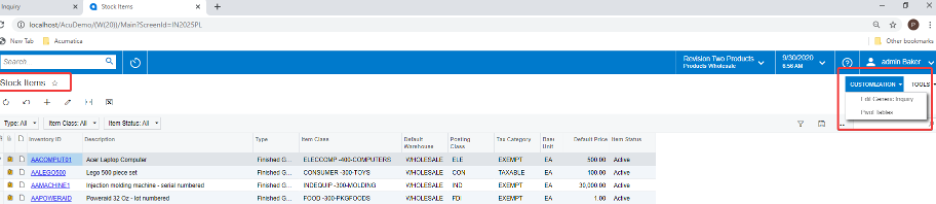
3. Click Tab Navigation.
4. Click the “+” icon under Screens, and choose Inventory Summary validating the screen ID IN401000.
5. Select “Side Panel” in the Window Mode dropdown menu, and choose your Icon dropdown item.
6. Add Navigation Parameters.
7. Click Field > InventoryID (from filter). Then click Parameter > InventoryItem.inventoryID and click Save.
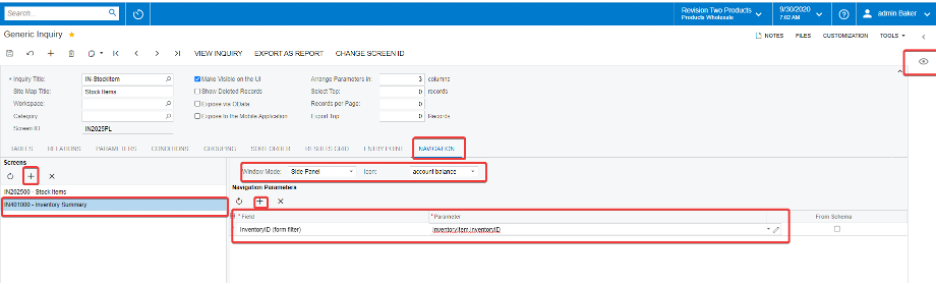
8. View Inquiry to see the side panel
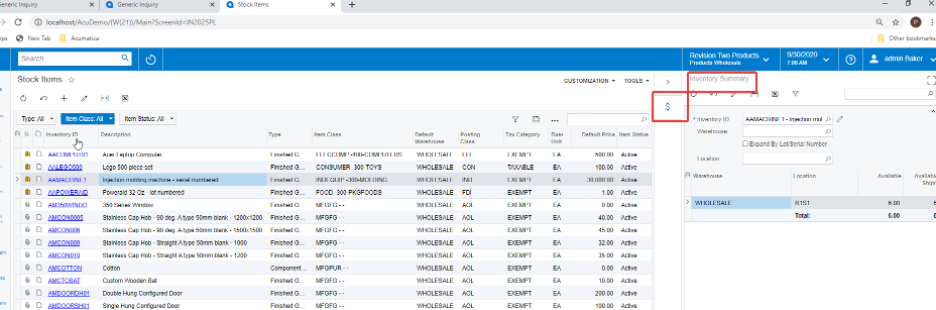
9. Repeat 5 through 8 to add Inventory allocations for Screen ID IN402000
Next steps
In unusual times, it is more important than ever to be able to consolidate and analyze data to inform your business decisions. Logan Consulting has helped many clients optimize their businesses with Acumatica and similar software platforms. Contact us to kickstart your digital transformation today.
