You can use the financial dimensions page to create financial dimensions that you can use as account segments for charts of accounts. There are two types of financial dimensions in D365: custom dimensions and entity-backed dimensions. Custom dimensions are shared across legal entities, and the values are entered and maintained by users. For entity-backed dimensions, the values are defined somewhere else in the system, such as in Customers or Stores entities. Some entity-backed dimensions are shared across legal entities, whereas other entity-backed dimensions are company-specific.
Dimension Set Balances
A dimension set is an ordered list of financial dimensions that can be used to summarize General ledger data in a user-defined way. A dimension set can have balances that are based on its financial dimensions. The balances exist in the General ledger and are based on the dimension set definition. The balances are summarized from the General ledger data to help improve performance when they are retrieved (for example, when a trial balance is generated).
How to Create Financial Dimensions
- Go to General ledger > Chart of accounts > Dimensions > Financial dimensions
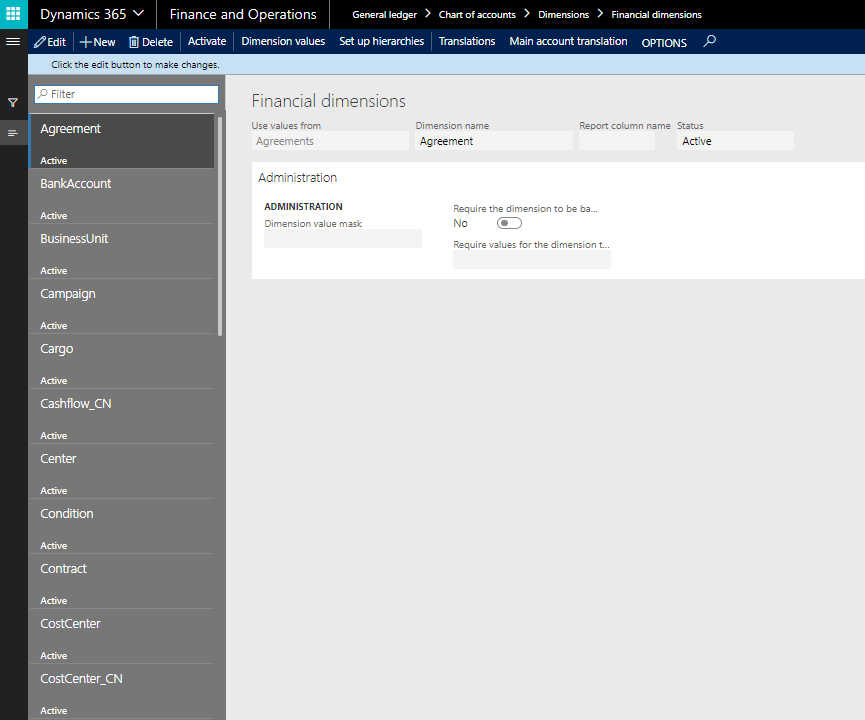
- You can select either predefined dimensions or create custom dimensions.
- If you select use values from <Custom dimension> then enter:
- Dimension name
- Dimension value mask – if you want to hide the dimension values in the transactions (Optional)
- Ticked ‘Required dimension to be balanced’ checkbox (Optional)
- Status is ‘Inactive’ as the financial dimension is not activated yet.
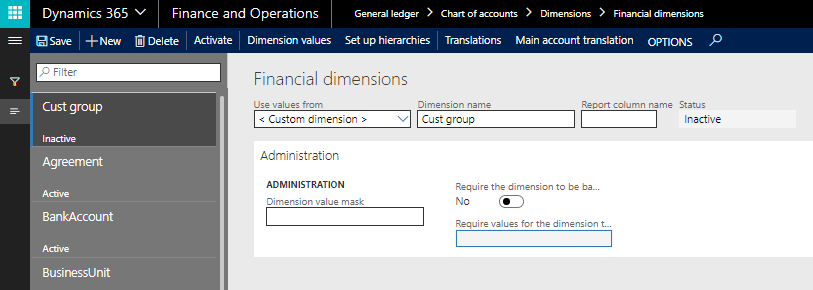
- Click on Dimension values to go to financial dimension values form.
- Click on New to add values to the custom dimension.
- Dimension value
- Dimension description
- Active from
- Active to
- Suspended (it is used when a certain financial dimension is not required in the transaction anymore)
- Group dimension
- Do not allow manual entry checkbox etc.
- Once dimension values are entered, it is the time to activate the dimensions
- Click on Activate button to activate the financial dimension and the status of the dimension goes to an Active state
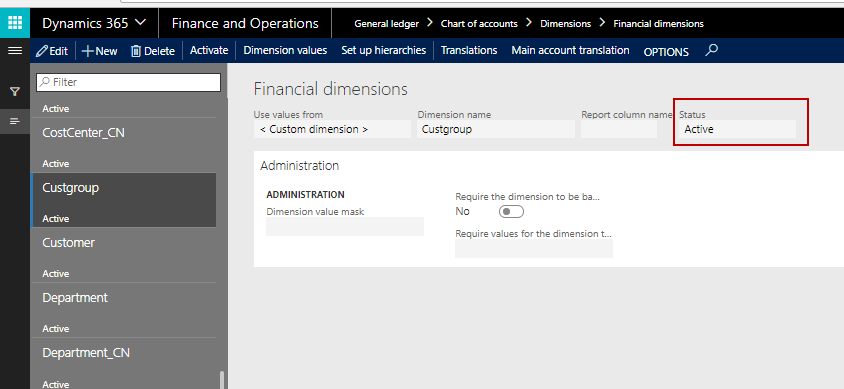
These financial dimension sets are used in the trial balance. We can create financial dimension sets and then trial balance runs in accordance with those financial dimension sets
Path: Go to General ledger → Chart of accounts → Dimensions → Financial dimension sets
How to Create Financial Dimension Sets
- Click on new to add financial dimension sets
- Enter the Financial dimension set value and name
- Now in the financial dimension section, move the financial dimensions from the Available financial dimensions sections to selected financial dimensions. Those selected dimensions together make the financial dimensions sets.
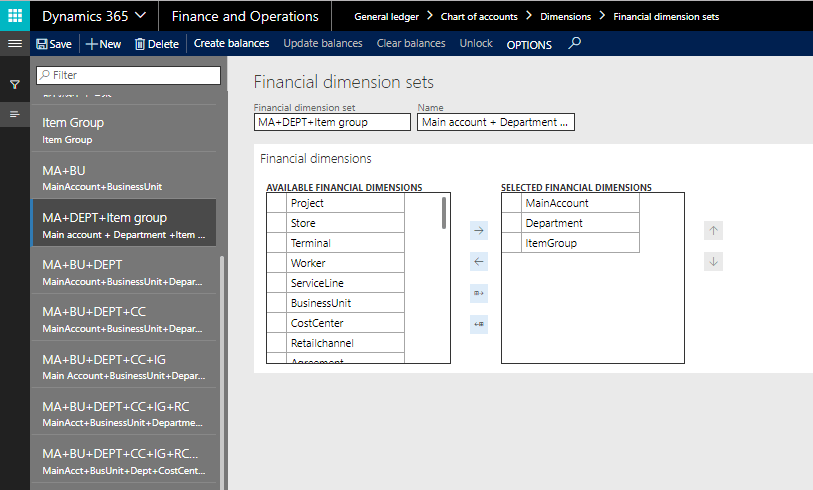
- Once the financial dimension set is created, click on create balances so that system initializes the balances as per the financial dimension set created.
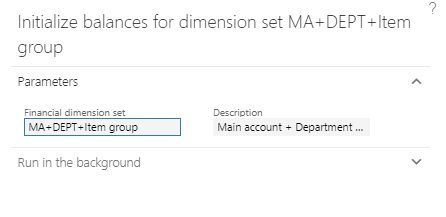
- Click Ok to initialize the balance for the first time after creating the financial dimension set.
- Once balances are initialized, we can select them in the trial balance to show the balances as per the financial dimension set.
Manage Balances
How to: Create Balances
- Use the Create balances button to initialize the balances for a dimension set that doesn’t currently have balances. We recommend that you limit the number of dimension sets that have balances because balance updates affect all General ledger posting activities.
How to: Update Balances
- Use the Update balances button to include the latest General ledger posting activity in the balances. Balance updates are light operations. They must process only the General ledger posting activity that has occurred since the last update. Please note that the display of the trial balance forces an update, to ensure that the balances that are shown are current. Consider using a recurring batch job so that updates to your most frequently used dimension sets are quick. In this way, you help minimize the time that trial balance users must wait.
How to: Rebuild Balances
- Use the Rebuild balances button to re-create the balances from scratch. In this way, you help ensure that they match the data in the General ledger. A rebuild of balances requires lots of processing and should not usually be required. Please note that if you have a scenario that regularly requires a rebuild of balances, we recommend that you contact customer support. Customer support can help you determine why balances don’t match the data in the General ledger.
How to: Clear Balances
- Use the Clear balances button to remove the balances and stop any further updates. The dimension set will no longer have an impact on General ledger posting activities.
Balancing a Dimension
- You can optionally define a balancing financial dimension. On the Ledger page, you can define the financial dimension that should be balanced. Then, whenever transactions are posted to that financial dimension, the system automatically creates and posts entries to make the financial dimension balanced.
Next Steps
If you are interested in learning more about creating financial dimensions as well as maximizing the use of Microsoft Dynamics 365 for Finance and Supply Chain Management contact us here to find out how we can help you grow your business. You can also email us at info@loganconsulting.com or call (312) 345-8817.
