Keep Track of How Often You Contact your Clients with CRM 2016
Posted on: September 7, 2016 | By: Craig Thompson | Microsoft Dynamics CRM
Have you ever wanted to know how many you have interacted with you clients and business contacts? With the introduction of Rollup and Calculated fields to Microsoft Dynamics CRM you now have the ability to add a field that will instantly give you this answer. Knowing the number of times you have interacted with a customer can be a very useful tool in your ability to assess client communication levels. It can also save valuable time by avoiding manual counting and record keeping.
Creating the ‘Times Contacted Field’

Creating the field which will give the user an activity interaction count can be completed in a few simple steps. Start by creating a new field within CRM on the ‘Contact’ entity. Note that this can be completed on other entities such as ‘Account’ or ‘Opportunity,’ but seeing how most people interact with the actual contact person at a company, you may find this most useful on the contact form. Create the field as Data Type: Whole Number, and Field Type: Rollup. Next, click Edit and this will save your field.
Within the Edit window you will have the options to customize how you want to view your new ‘Times Contacted’ field. Because we are within the Contact entity, the ‘Source Entity’ tab will be defaulted and locked. Under the ‘Related Entity’ tab you will choose ‘Activities (Regarding)’ as you will track each activity as a customer interaction. For Filters you will choose Activity Status equals “Completed.” Note – In this case we are treating an interaction as a completed activity, but within this filter you have the ability to choose an Open, Completed, Canceled, or Scheduled activity depending on how your organization wants to treat an interaction. After you choose this, make sure to include Activity Parties (Activity) entity in the ‘Include Indirectly Related Activities’ tab. This entity will be the only option available to choose and will ensure that all activities are accounted for. Lastly, under the aggregation tab choose COUNT of Activity. This will give you a total number (count) of the activities completed for this contact.
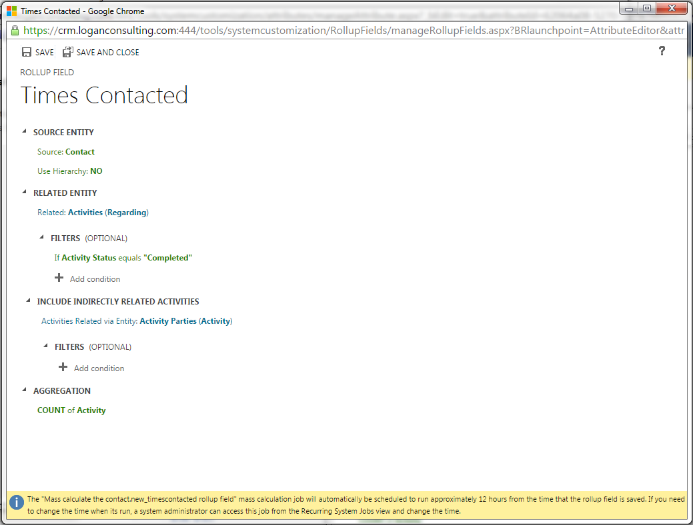
Using the ‘Times Contacted Field’
Once you have placed the field on your form and published the form, you are now able to start tracking your interactions. Each time a new activity is completed, your times contacted count will increase by one. In the image below, we have six (6) completed activities in our social pane with a corresponding number of six (6) in the ‘Times Contacted’ field. Remember, if you had an email that has not been sent, or a task that has not been completed, this would not add to the count in our scenario.

One more thing to note about Rollup fields is that this will calculate the value in a system job every hour. You also have the ability to hover over the field with your mouse and click the field’s refresh button to automatically update this field without waiting for the system job to run.
Think Dynamics CRM may be your best fit? Click here for pricing, product details, videos, helpful articles and more. Feel free to reach out to Logan Consulting, your Chicago based Microsoft Dynamics CRM partners to schedule a consultation.
