How to Add a “Go To” With SmartList Builder
Posted on: July 18, 2016 | By: Craig Thompson | Microsoft Dynamics GP
SmartList in Dynamics GP is an excellent query tool that comes with many default objects. An excellent feature of these reports is that a user can double-click on a record to access a related window. There is also a Go-To button in the upper right hand corner to access additional windows related to the record. However, this feature is not automatically created when a user creates a new SmartList object. You must choose to add a Go To when the SmartList is Created.
How to Create a “Go-To”
In order to add a Go-To, navigate to Microsoft Dynamics GP –> Tools –> SmartList Builder –> SmartList Builder. Create your SmartList, and then click on the Go To button at the top.
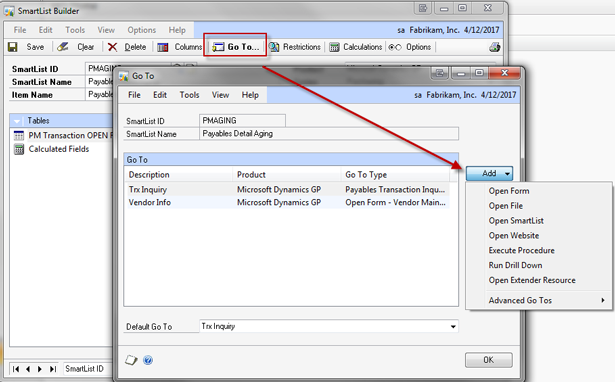
That opens the Go-To window, where a user can define the Go-To's. When you click the Add button, you have several different options. Most Go-To's will open a form, however, you can also open a file, another SmartList, or a website. This example will use the Open Form option.
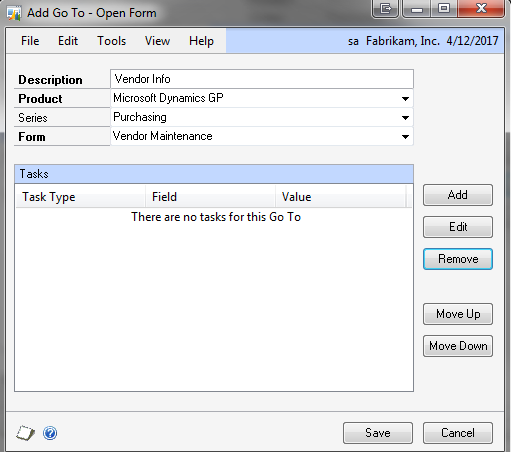
Enter a description and choose a Product, Series, and Form that you want to be opened when a record is double clicked. In this example, the Vendor Maintenance window will be opened. Then, click the Add button to add the task to pass data to the window so that the record the user double clicked on is the record that opens.
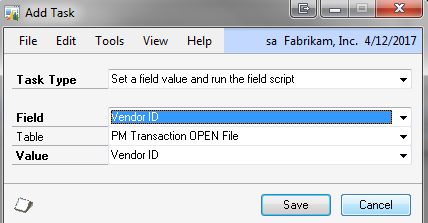
Now, select a Task Type. “Set a field value and run the field script” means that a value will be passed to a filed on the window and then will run the field script, which is the equivalent of tabbing to the next field. In the example above, the Vendor ID field in the SmartList will be inserted in the Vendor ID field in the Vendor Maintenance window.
Now, when I open the new SmartList I created and double click on a record, the Vendor Maintenance window will open up with the Vendor ID of the record that I double clicked. Multiple Go-To's can be added to a SmartList object, with one of them being the default.
For more information on how Microsoft Dynamics GP could benefit your business and simplify day to day operations, contact Logan Consulting your Chicago based Microsoft Dynamics Partners to schedule a consultation or request a free demo.
