Email Workflows Not Running? You May Need to Update Your Settings
Posted on: July 9, 2018 | By: Craig Thompson | Microsoft Dynamics CRM
Authored By: John Hinchy
Within Microsoft Dynamics CRM, the workflow functionality is a powerful tool that allows users to help the system work for them. A great feature of workflows is that they have the ability to create records. These records could be new accounts, contacts, or opportunities that can be created based on a number of criteria. The records could also be activities, like appointments, tasks, and emails.
Having a workflow create and send an email is probably one of the most useful things a workflow can do. The ability to receive email notifications automatically is a way to really help a business run efficiently. Often times though, users will trigger an activity that sends an email, but the email will not go out and can get stuck pending. In this blog I will walk through a scenario where a user can trigger an email that does not get sent out and the setting to avoid this error.
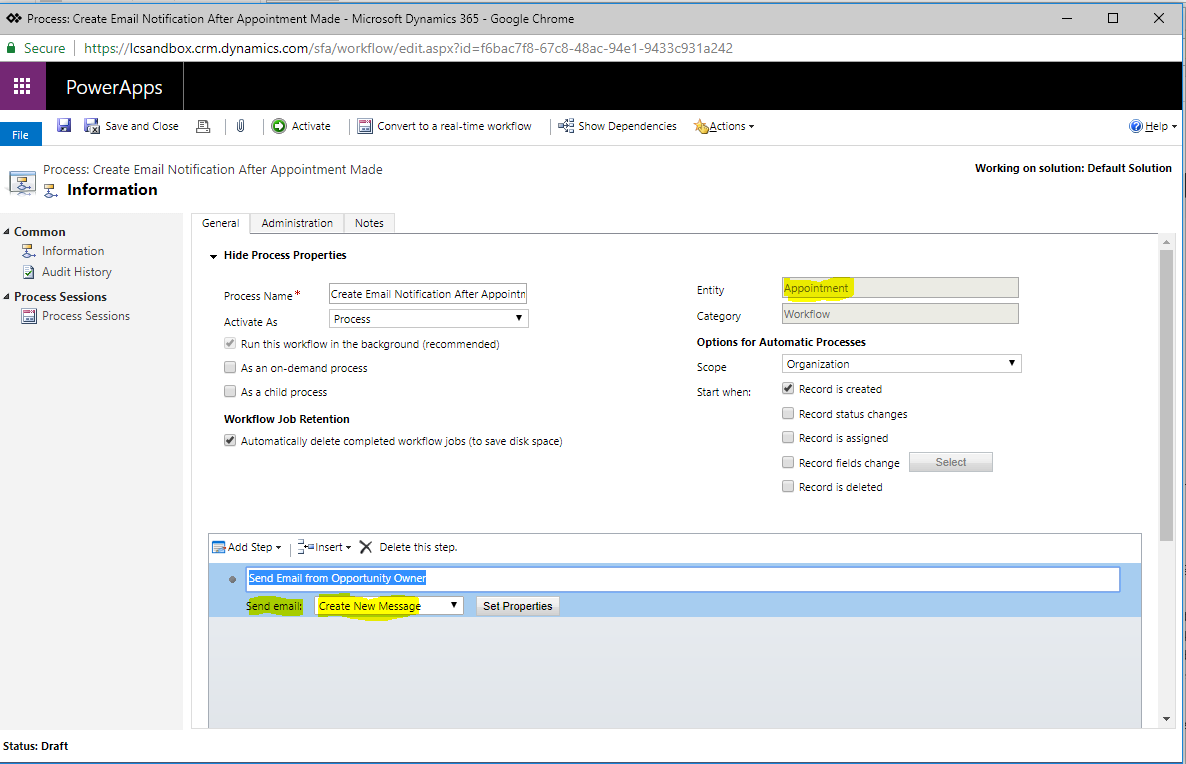
First, create a workflow, in this case we will create it to run when an Appointment is created. Once the appointment is created, we will put in the action to ‘Send email: Create New Message’. Note you would usually put some criteria in the workflow to run for certain conditions, for example IF Appointment Subject Equals ‘xxxx’ then send email. For the purpose of this blog I will keep the workflow very simple and high level.
Then you will set the properties of the email. You may want the email to come from the Owner of a regarding opportunity, if you are creating the appointment for the opportunity. Then send the email to the required attendees of the appointment. Within workflows you can pull data from different entities, in this case the From is pulling from an opportunity and the To is pulling from the appointment.
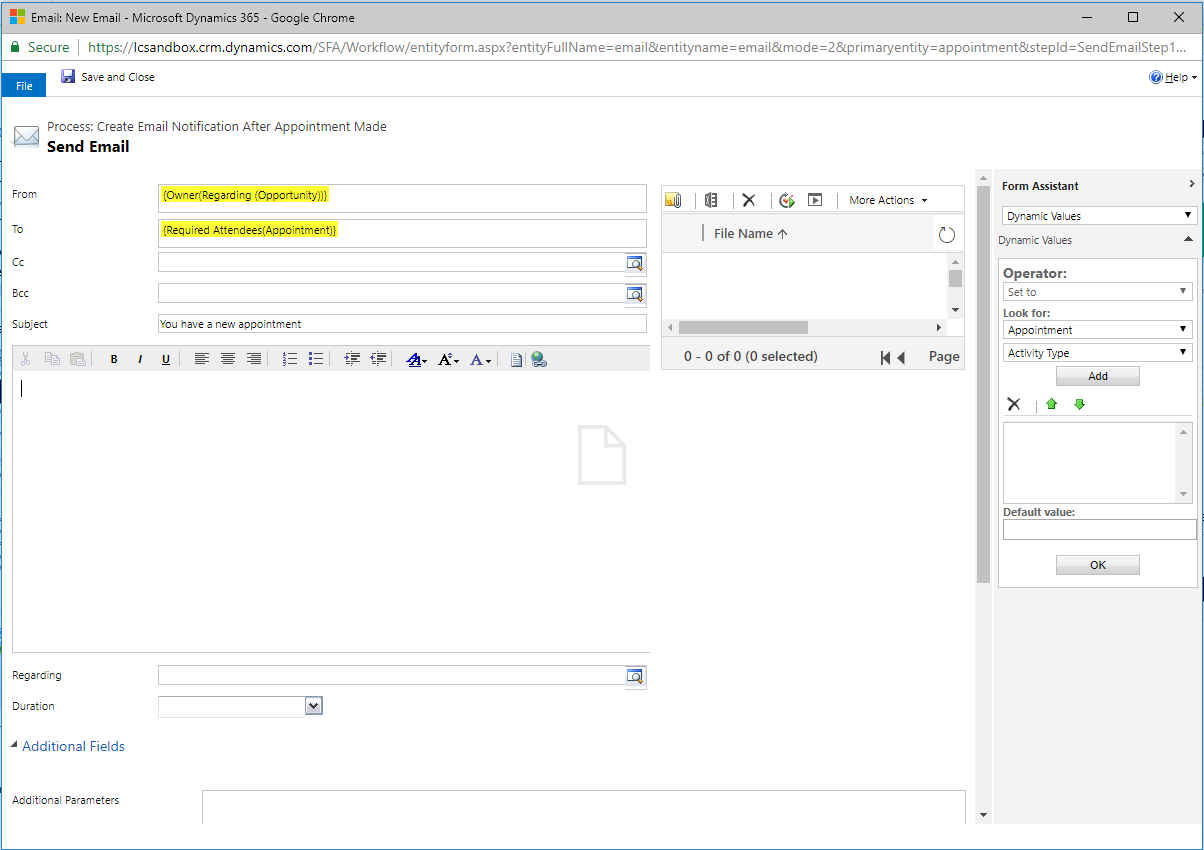
When the email settings are made though, this is where you can run into errors. In this situation, the person triggering the workflow is the person creating the appointment. This may be a different user than the owner of the opportunity. In this case, if the appointment creator is different than the opportunity owner, so the email is being created by the appointment owner and sent on someone else’s behalf. The Opportunity Owner, who is the From on the email, has to allow someone else to send emails for him or her. To do this, there is a personal setting that needs to be checked in order for the email to go out. To check this, you go to Options-Email-Allow other Microsoft Dynamics users to send email on your behalf. Once this is checked, the workflow will run as the email was created and send by someone else on your behalf.
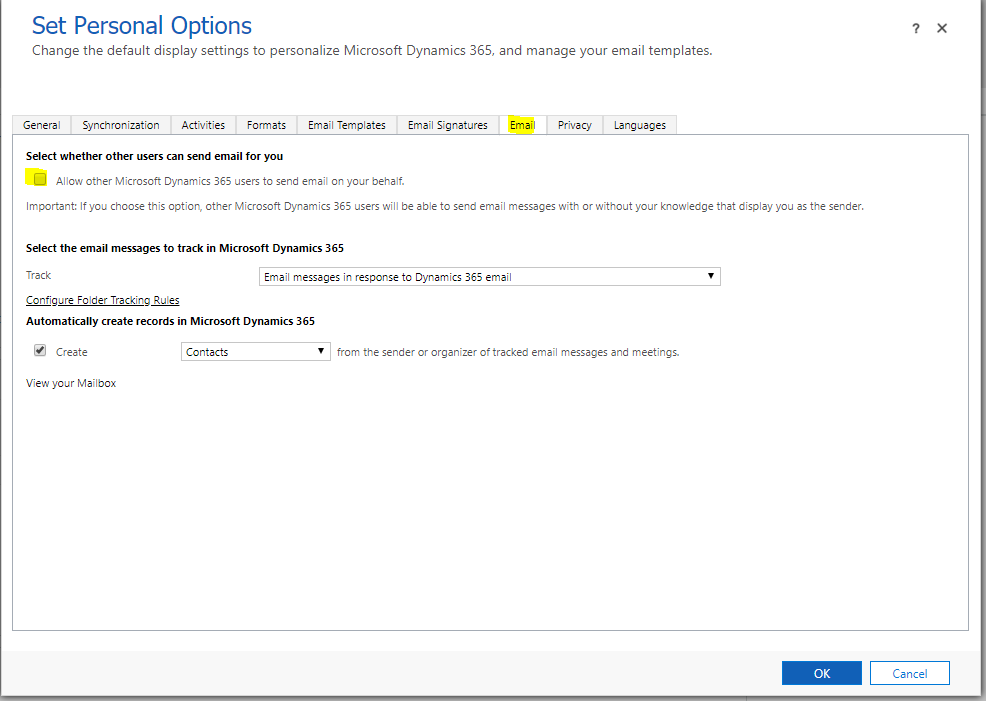
If you think that a CRM system is your next best step for your business, contact Logan Consulting your Microsoft Dynamics CRM partner of Chicago.
