Update All User Settings at Once in Dynamics 365 for Sales
Posted on: November 13, 2017 | By: Jim Bertler | Microsoft Dynamics CRM
Authored by: John Hinchy
When configuring and setting up any Dynamics 365 for Sales environment it is important to ensure all users have the correct User Settings. Many user settings are self-explanatory and can be decided on by preference for each user. There are a few settings though that an administrator wants to be sure are set correctly, either because having them not set correctly can cause system issues or because they will make the life of the user much easier by having it correct. Additionally, going around to each user’s computer and updating their settings can be painful and timely. In this blog I will demonstrate some of the settings that are important to check and how you can update all user’s settings at once with a tool called the User Settings Utility which can be found in the XRM Toolkit
In the top right of your Dynamics page, when you click the gear icon, you will see a dropdown for Options. This is where you set your personal User Settings. From here you can choose from different tabs to update different sets of settings. On the General tab, you will want to set your Default Pane and Default Tab. We find that setting the default pane to Sales, and default tab to Dashboards or Accounts are generally the most useful, although it depends what your organization focuses on.
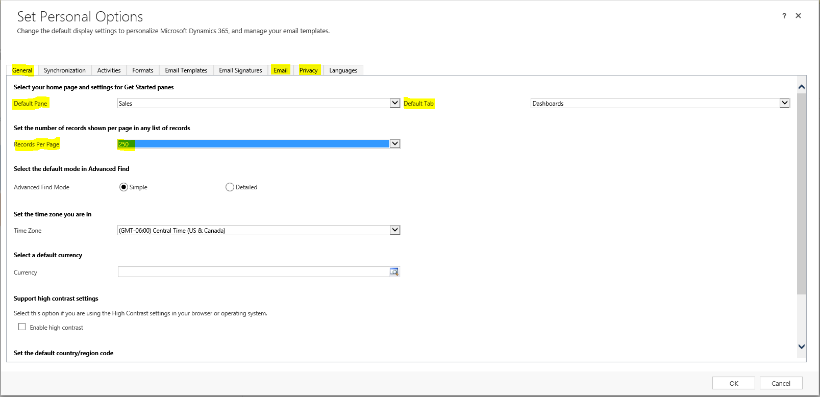
The next important setting is ‘Records Per Page.’ This is often overlooked and seems small, but is very useful. You will want to update this from 50 to 250. When you are scrolling through views to find records, this will make your life 5x easier. On the email tab, you will want to uncheck the box for Create in ‘Automatically create records in Microsoft Dynamics 365’.

.
This ensures that your system won’t become cluttered with contacts where there is no first and last name, but only an email address for the name and no contact info.
On the Privacy tab you will want to switch from ‘Ask me for permission to send an error report to Microsoft’ which is the default to either automatically send or never send. This is critical because without doing this your users are going to see a pop up screen asking if Microsoft can send or can’t send an error message. This looks like a system error, but really is not and it will confuse and annoy your users. By updating this setting they will not receive the pop-up message.

Now, these are individual user settings so the only system provided way to update is to have each user go and update. With the help of outside tools though, we can update these all at once. First you will need to download the XRM Toolkit. This is a free, third-party tool that has many applications. I would suggest browsing through all of the tools included in this program. (https://www.xrmtoolbox.com/).
Once you download the program, you will be able to scroll through a list of all the functions and programs within the Toolbox. For the purpose of this blog we will look at the ‘User Settings Utility.’ First you will want to Connect your Dynamics environment to the tool by entering you user name and password.
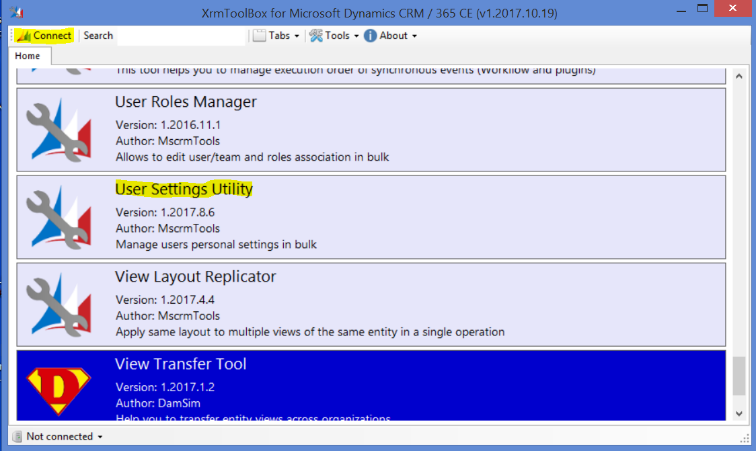
Once connected, you can click ‘Load Users and settings’ to pull up a list of your organizations users. You can select each user you would like to update or check all to update everyone. From here, you just scroll down the settings list on the right and make the necessary changes. Once complete you click update user(s) settings and you are finished. It is very self-explanatory and a great, easy tool to use.
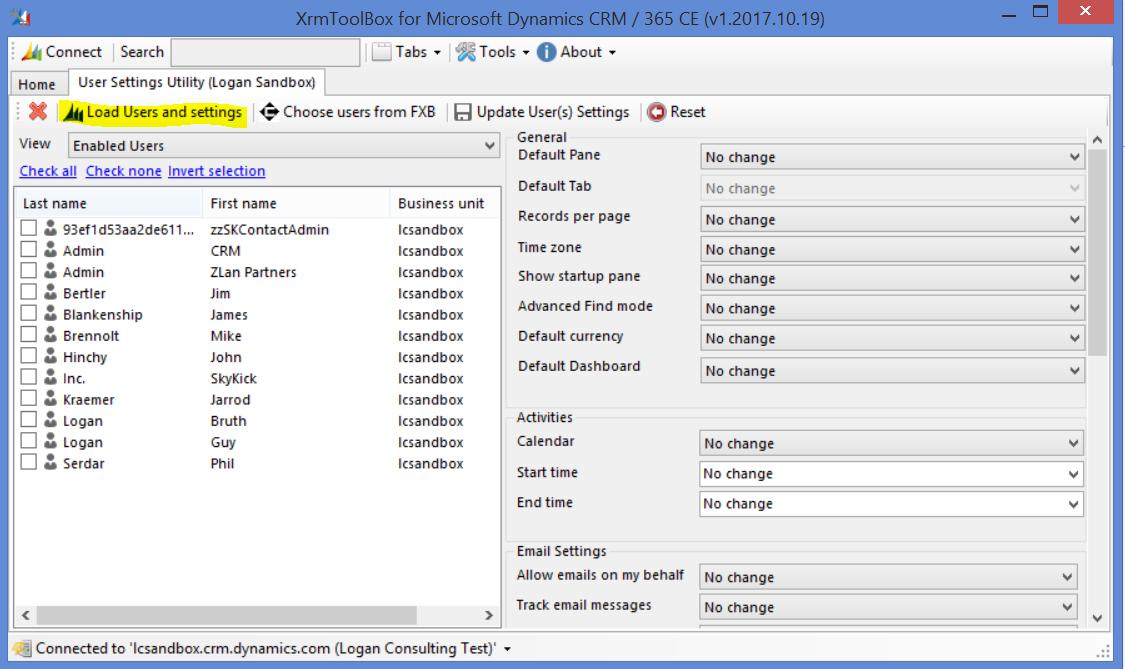
If you think that a Dynamics CRM system is the next best step for your business, contact Logan Consulting, your Microsoft Dynamics CRM partner of Chicago.
