Limit Opportunity Contacts to Account in Microsoft Dynamics 365 for Sales
Posted on: June 5, 2017 | By: Jim Bertler | Microsoft Dynamics CRM
Microsoft Dynamics 365 for Sales uses Opportunities for keeping track of all necessary information for closing deals and making sales. Opportunities are the third major component of the Dynamics Sales process, next to identifying and keeping track of your Accounts and Contacts. The information a user keeps in these opportunities can be directly related to accounts and contacts. Some information about the opportunity may be stored within the opportunity itself, for example Estimated Close Date and Budget Amount. Often times though, the user will need to refer back to the account and contacts to obtain additional information about the company and employees to close the deal.
Out-of-the-box there are fields to link to an account and a contact already on every new opportunity record. The best practice when creating an opportunity is to add it directly from the account for which you’d like the opportunity to be linked. This way certain account information can be mapped directly to the opportunity and save time by pre-filling opportunity fields with account information.
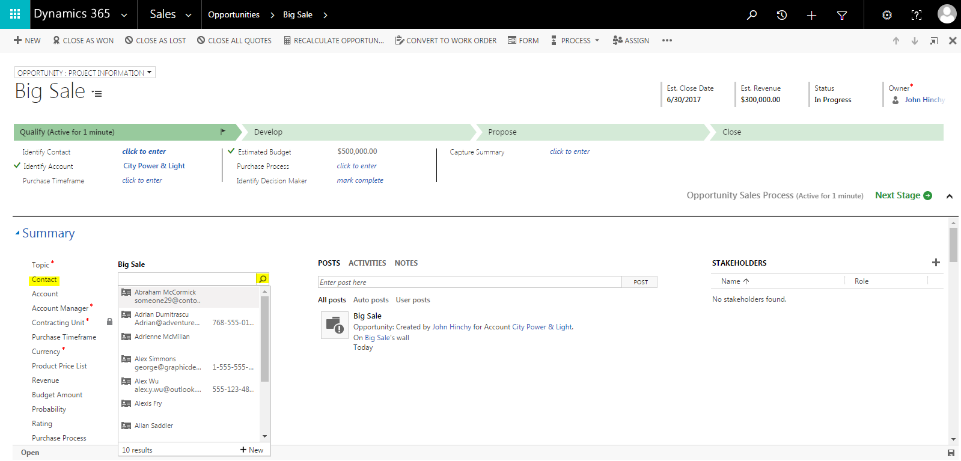
When you save your new opportunity, you will want to add a contact for that opportunity. In almost all cases this contact would be from the account in which the opportunity is related. Although because there are occasions where this is not the case, Microsoft set up the field so that when searching for a contact to add to the opportunity, every contact in the system is available to choose by default. People ask all the time if you can limit the contacts that appear to only show contacts from the account. And…..the answer is Yes.
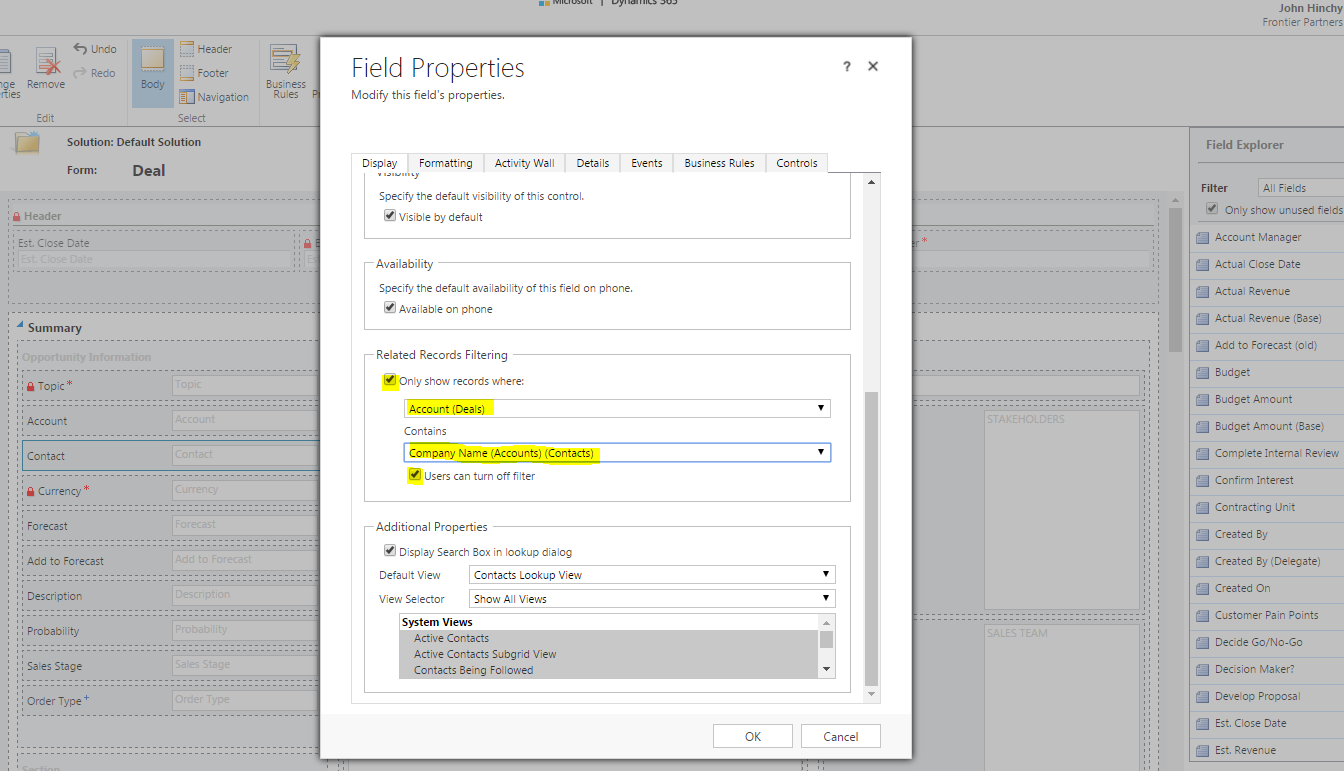
For certain Dynamics fields like Lookup fields you can adjust the settings from the Display tab. People often overlook this setting because the display tab appears the same as other fields who do not have this functionality until you scroll down. Once you scroll towards the bottom of the page you adjust the settings in the ‘Related Records Filtering’ section. Then:
-
Check the box for ‘Only show records where:’
-
Choose Account (Opportunities)
-
Use the next dropdown and select ‘Company Name (Account) (Contacts)
This will limit the contacts field to only show contacts that belong to the account in which the opportunity is related. With the second dropdown, you also have the ability to choose the Primary Contact for the Account to be the default name for the opportunity contact. To select this option, choose ‘Accounts (Primary Contact)’. This could be useful in organizations where the opportunity is always related to the primary contact of an account.
If you think that a Dynamics CRM system is the next best step for your business, contact Logan Consulting, your Microsoft Dynamics CRM partner of Chicago.
