Setting Up the Financial Year and Periods in Acumatica ERP
Posted on: May 31, 2017 | By: Craig Thompson | Acumatica
Transactions are posted to a financial period defined in the system. To define a financial period, users have to define the financial (fiscal) year structure and then generate periods for the needed year.
Nothing can be posted with a date before the start date of the first financial year. Therefore, it is
recommended that users define the first financial year so that it includes the last period before the company started to use Acumatica ERP. Then, post the financial data to the last period before Acumatica ERP use.
To set up the financial year structure, complete the following instructions:
-
On the Financial Year form (GL101000; Finance > General Ledger > Configuration > Setup), set up a financial year that matches the calendar year and make 2012 the first financial year by specifying the following parameters (see the screenshot below):
- Financial Year Starts On: 1/1/2012
- Period Type: Month
- The number of periods in a financial year is defined automatically by the selected period type, and Month defines 12 financial periods in a year. The first financial year is defined automatically by the Financial Year Starts On date.
2. On the form toolbar, click Generate Periods, and then click Save. There are now 12 defined periods in a financial year, each of which matches the calendar month, and have established the first financial year as 2013. The listed periods aren't financial periods; they are templates for the financial periods to be generated. The table shows what the periods will be when they're generated. Now, it is time to generate the needed financial periods.

To define financial periods in the system, do the following:
- On the Financial Periods form (GL201000; Finance > General Ledger > Work Area > Manage), set the Financial Year to 2012, click Generate Periods, and then click Save to save the financial periods generated for 2013.
- On the form toolbar, click Add New Record, and then click Generate Periods. Click Save to save the financial periods generated for 2014 (as shown in the following screenshot). Now, the financial periods for two years, 2013 and 2014, have been defined. Check the Active checkmark to activate the period.
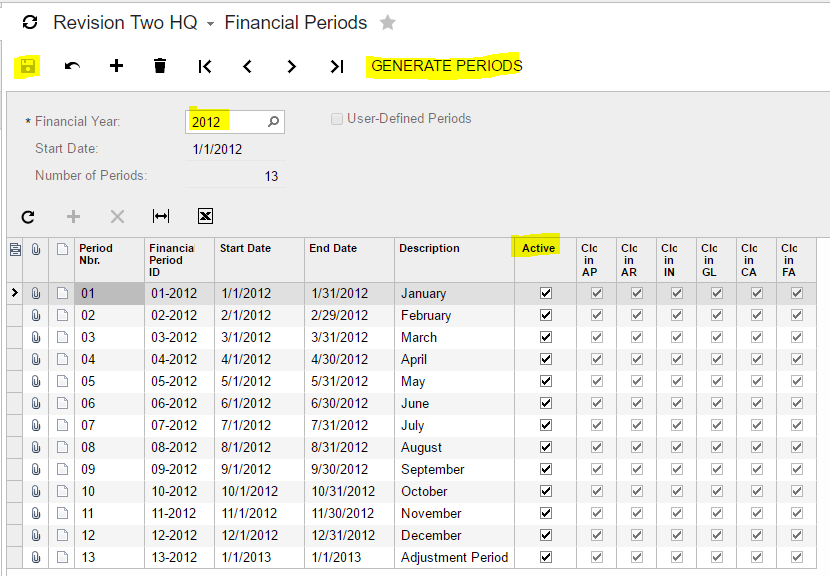
For more information on what Acumatica can do for your business contact Logan Consulting for your free consultation now!
